How to process exchanges
Note: To be able to proceed with an exchange the status of the order has to be in DELIVERED.
User side:
Step1
User can request an exchange by logging into the website: Go to "My account" and click in “my orders”.
User can click Detail button to proceed with the exchange.
Inside the order, the user can be able to click into “Refund/Exchange” button.
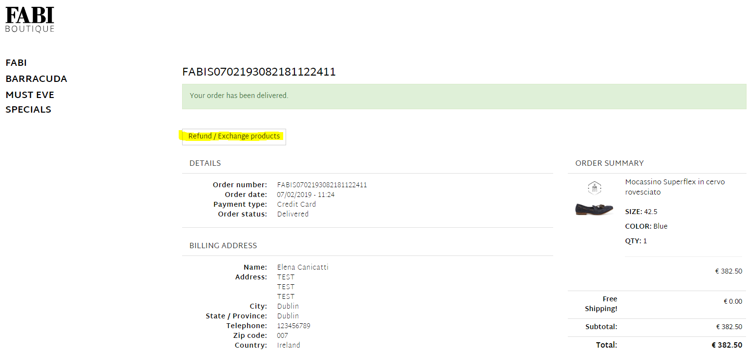
User can click into the bottom “Proceed with return”.
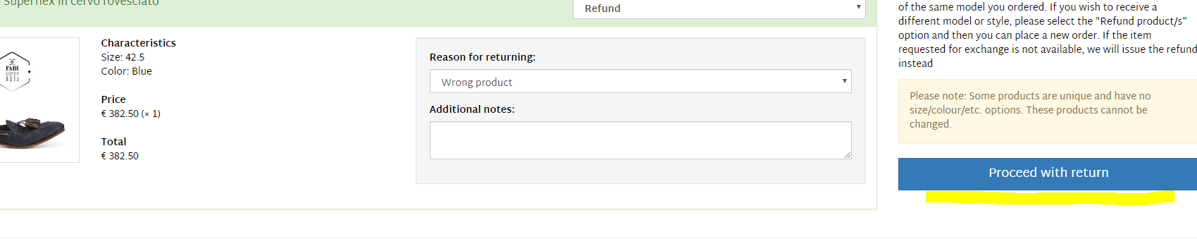
User can now print the return form to put inside the parcel.
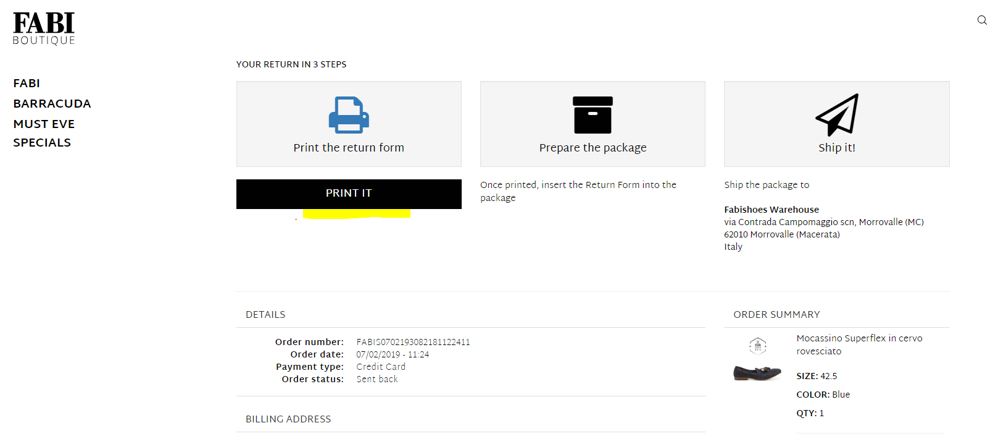
Brand side:
Step1
If the User applies for an exchange, the status of the order in Kooomo will be: Sent back
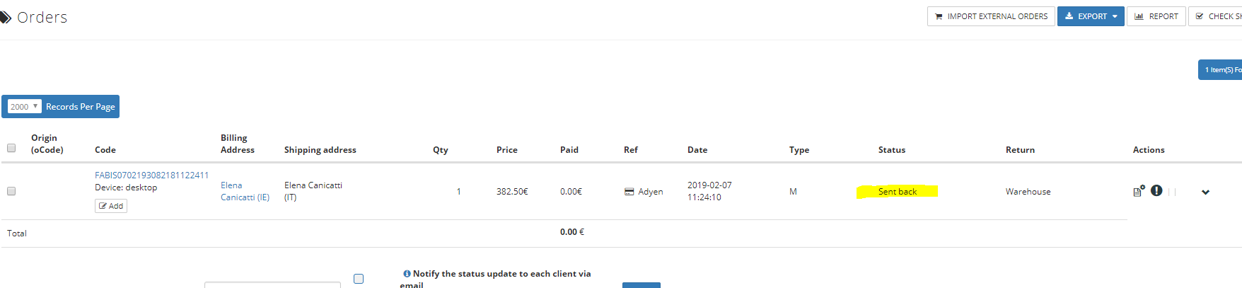
To proceed with the refund you have to go into the tab Operation >>> Return process.
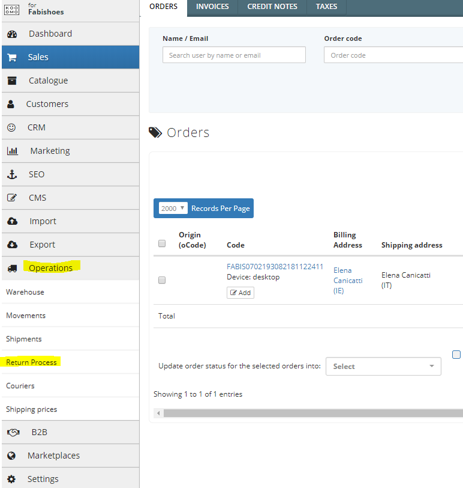
Find the order you are looking for by inserting the last 6 digits or the entire order code.
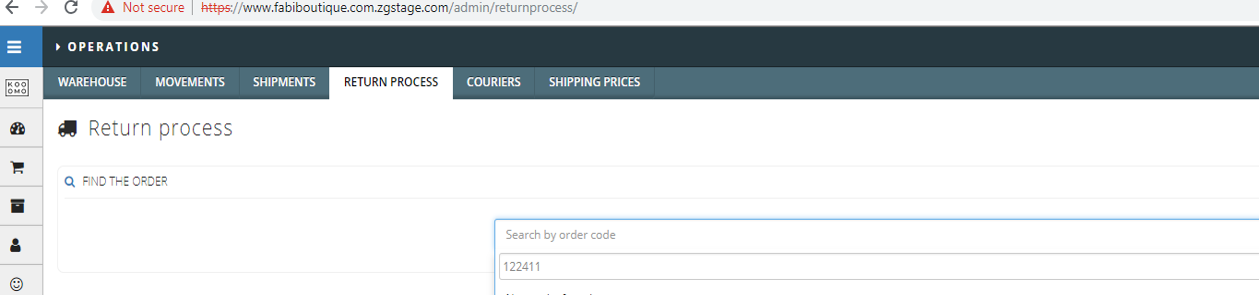
Step2
Check the exchange request inside the order.
If the product sent back is in a "Good condition" that means that the system will put the quantity returned live.
Click SUBMIT.
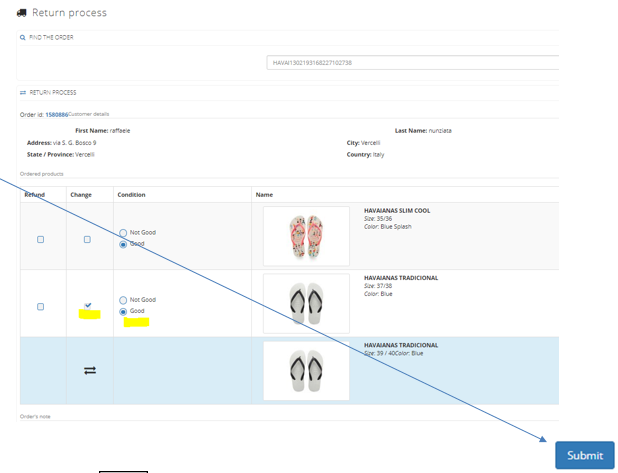
You will receive a confirmation message, as below

The status of the order will change in: Waiting for change.
Step3
Back into the tab Sales >>> Orders and filter for Waiting for change.
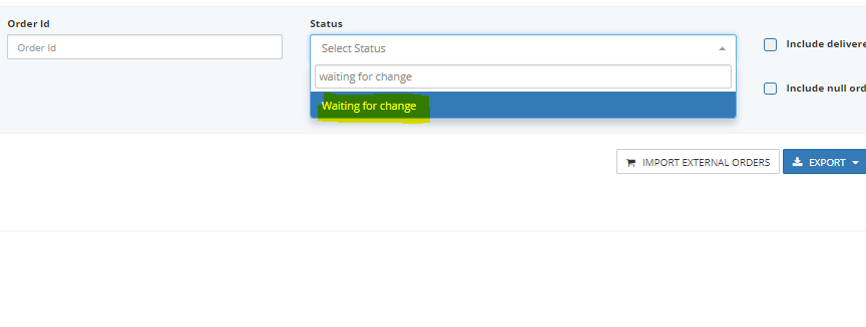
Click the button on the left: Refund /Change.
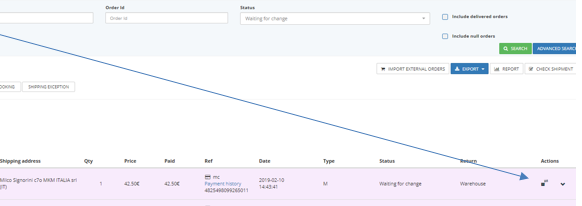
Step4
Check inside the order if the request has been inserted correctly.
Click on the green SAVE button to create the credit note.
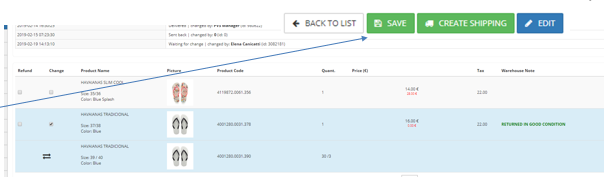
A small pop up will appears on the left bottom to confirm the credit note has been created.
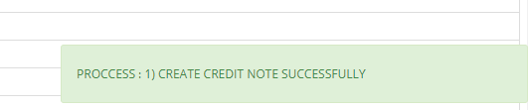
Note: credit note for exchange is always at zero
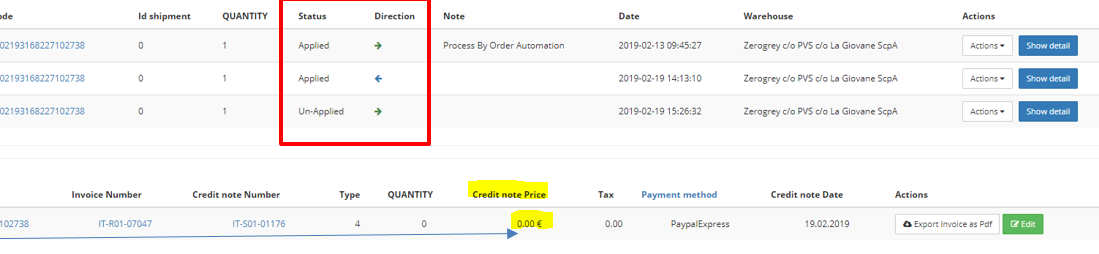
Step5
Click CREATE SHIPPING on the left to create the new documentation.
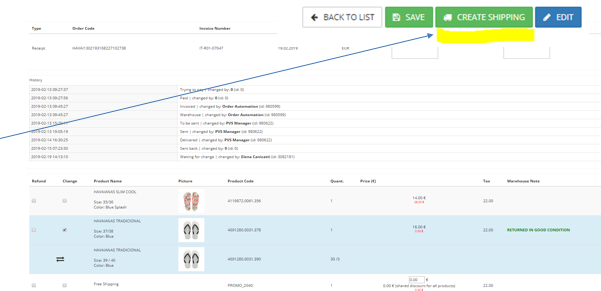
The status of the order is now changed in Warehouse.
Step6
Change the your role from Administrator to Warehouse manager.
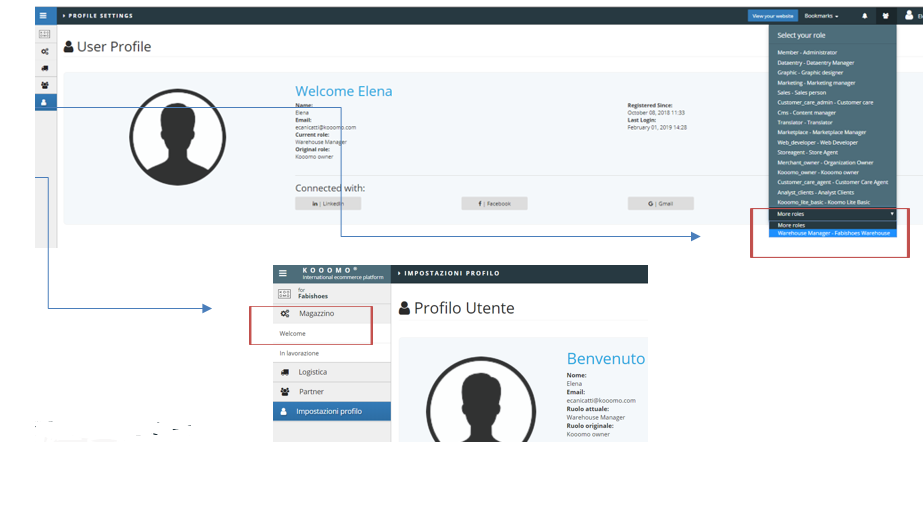
Click onto the tab Warehouse >>> Welcome and lock the order.

Go onto the tab Warehouse >>> Working and click on Apply.

The order is now ready to be sent with the new product.
