Kooomo-ERP Integration Description
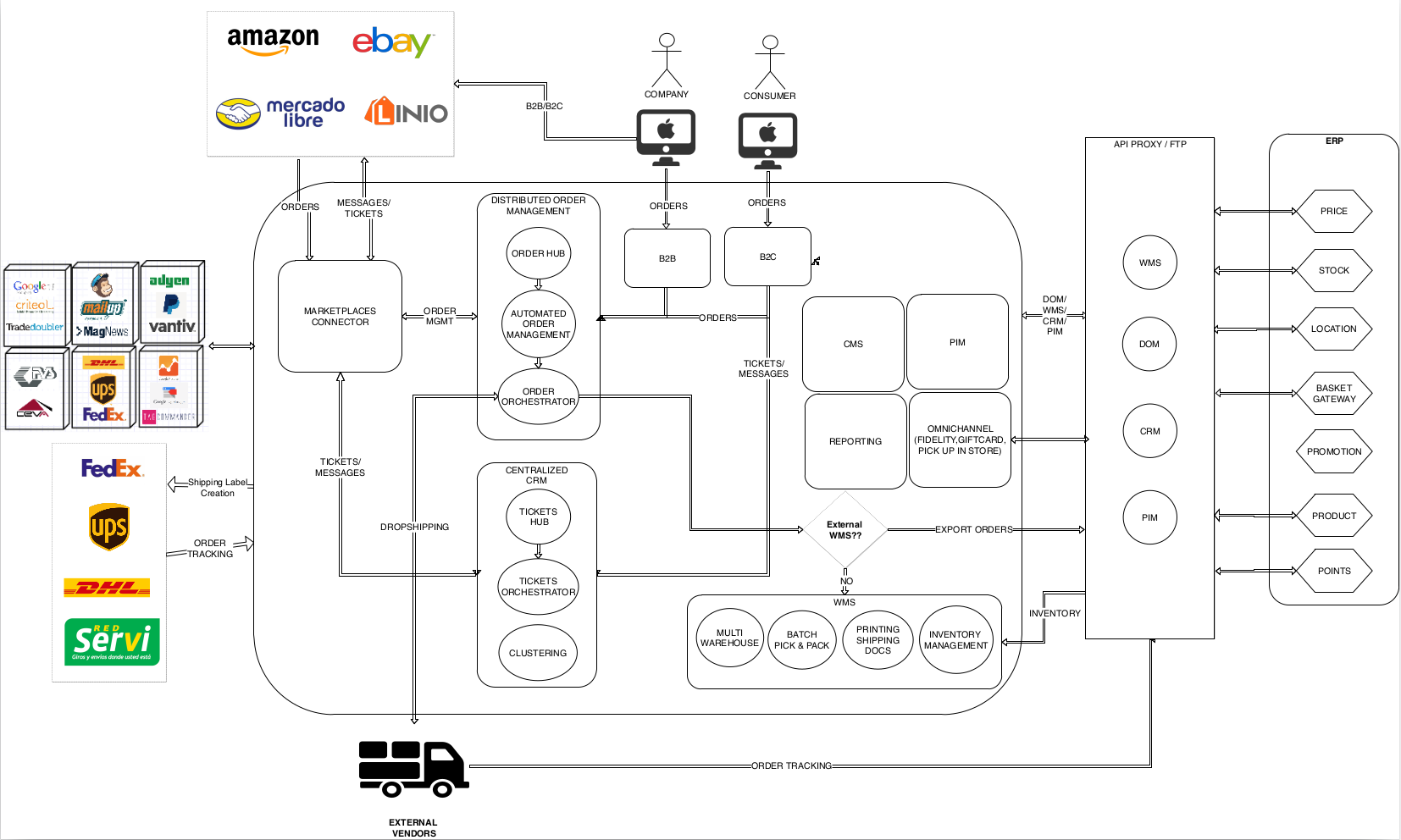
PIM
Kooomo receives basic product information from the external ERP (colour, size, barcode, name, sku, style and maybe categories) through FTP/CSV files or via external web service integration.
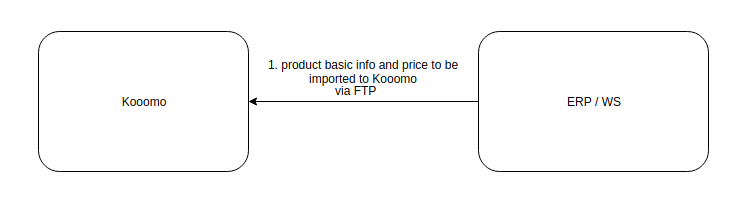
OMS/WMS
Paid Order Workflow for Home Delivery Orders
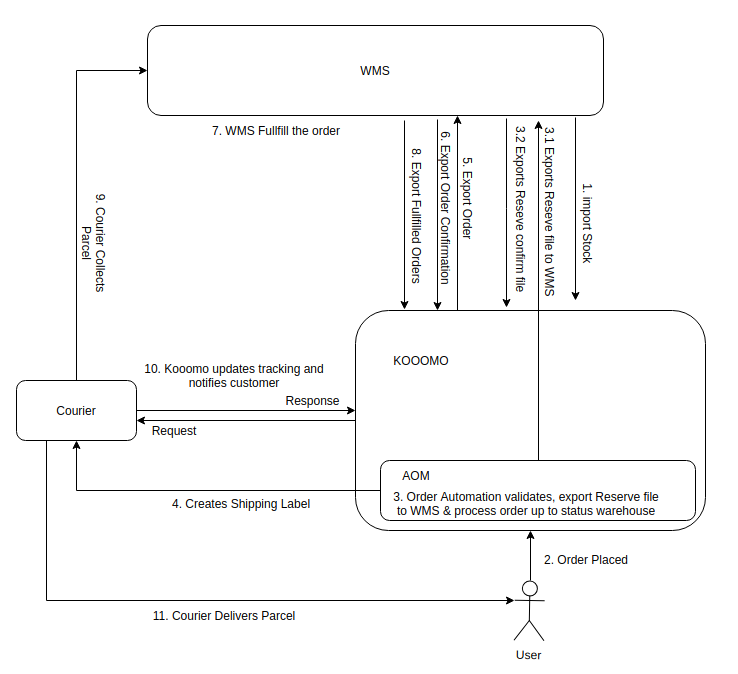
Import Stock - Kooomo receives stock for online from WMS (Warehouse Management System).
Order Placed - Customer places a home delivery order on Kooomo.
Order Automation - Kooomo process the order automatically (checks fraud risk, creates shipping label, invoice, and other shipping documents. Kooomo exports Paid order to WMS.
- Kooomo exports Reserve File to WMS.
- WMS acknowledge back to Kooomo with Reserve confirmation file.
Create shipping label - shipping label is created by AOM (Automatic Order Management) as part of step 3.
Export Order - Kooomo exports order to WMS altogether with the documents generated so that they are printed in the warehouse (Shipping Label, Proforma Invoice, Textile/Washington Declaration).
Export Order Confirmation - WMS acknowledge the order and send confirmation back to Kooomo.
MS processes and fulfills the order.
WMS informs Kooomo when order is fulfilled.
The courier collects the parcel.
Kooomo checks with the courier via API and updates the shipping status, notifying the customer via email.
The courier delivers the parcel.
Cancelled Order Workflow for Home Delivery Orders
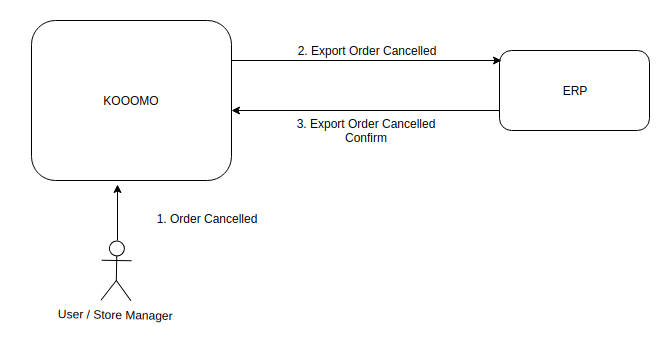
- Web Store Manager cancels an order (because of Fraud Risk or because the Customer requested). Please note that the ‘cancel’ option is available only for certain statuses, once Kooomo exports the order to WMS, the order is locked and no amendments are allowed.
- Kooomo informs the external ERP by exporting the cancelled order’s information to the WMS.
- The WMS confirms back with and order cancelled confirmation file.
Order Workflow for Click and Collect:
Paid Order Workflow for Click and Collect Orders
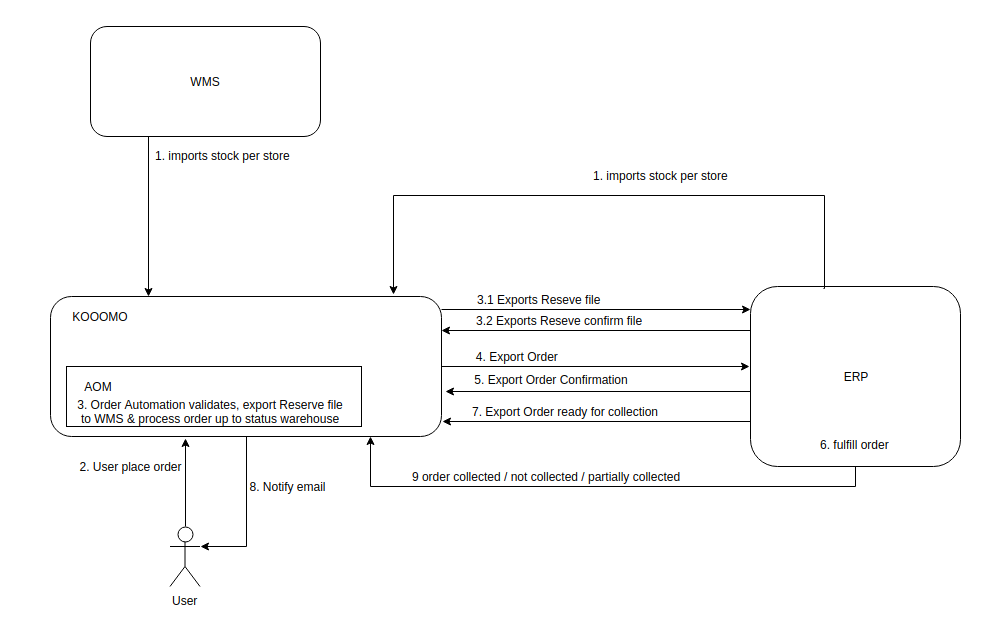
- Kooomo receives stock information from WMS or ERP per physical store.
- Order Placed - Customer places a Click N Collect order on Kooomo.
- Order Automation - Kooomo processes the order and automatically validates to check for fraud. 3.1 Kooomo exports Reserve File to WMS. 3.2 The ERP acknowledges back to Kooomo with Reserve confirmation file.
- Kooomo exports the order to the external ERP.
- The ERP acknowledges back to Kooomo with order confirmation file.
- The ERP performs order fulfillment.
- The ERP informs Kooomo when the order is ready to be collected at shop.
- Kooomo notifies the customer, and the customer collects it.
- The ERP informs Kooomo when the order is collected, partially collected or if it’s not collected after X days.
Cancelled Order Workflow Click and Collect Orders
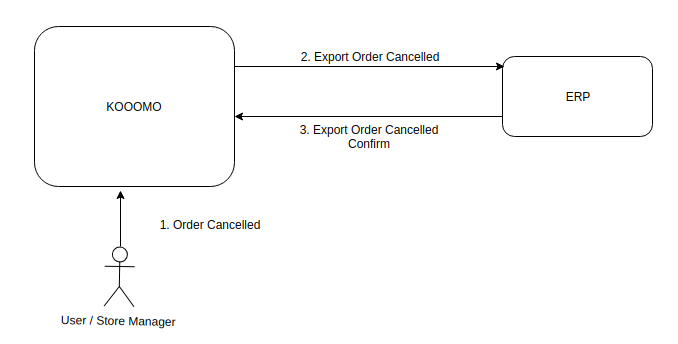
- The customer cancels the order or the Web Store Manager cancels the order because of Fraud Risk or because the customer requested. Please note that the ‘cancel’ option is available only for certain statuses, once Kooomo exports the order to WMS, the order is locked and no amendments are allowed.
- Kooomo informs the external ERP by exporting the cancelled order’s information to the WMS.
- The ERP returns confirmation with an Order cancelled confirmation file.
RMA (Returns)
Returns to Warehouse (Home Delivery)
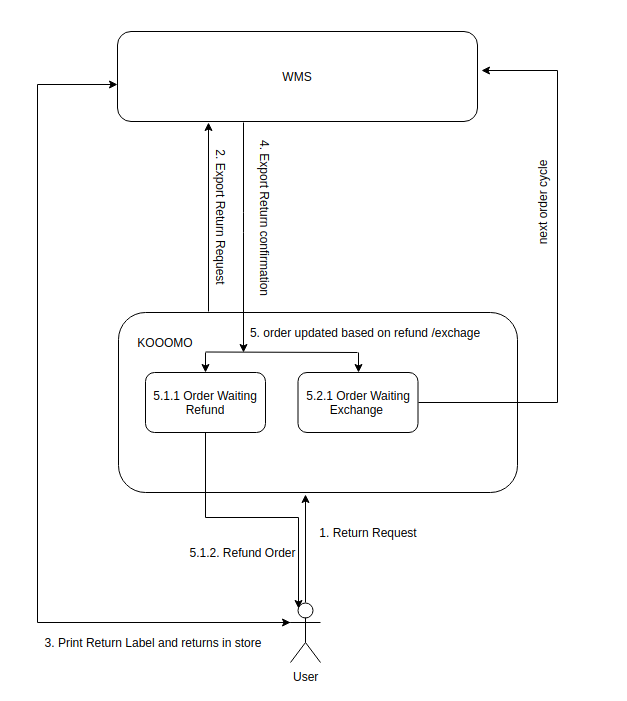
- Return Request - The customer places a return request on Kooomo up to X days after the order is delivered.
- Export Return request info - The order on Kooomo is marked as “Sent Back”, and a “Return request” file will be exported to the WMS. Kooomo notifies the WMS that a product will be returned (Note: a customer could just return a product to the central warehouse without following the online procedure. In this case, Kooomo can’t send any return request flow to WMS or ERP).
- The customer prints the return label and ships the items to the central warehouse.
- Export Return Confirmation - once the WMS has received the parcel, it notifies Kooomo if the goods returned are in good or bad condition.
- The order is updated based on the refund or exchange details - once Kooomo receives the return confirmation, the order status is also updated based on the refund or exchange details.
- Refund Flow:
- Order Waiting for Refund(s): The order on Kooomo is set to status “Waiting for Refund”.
- Kooomo processes the refund and then the order status is set as “Refunded”.
- Exchange Flow
- Order Waiting for Exchange - In case of exchange, the Order on Kooomo is set to status “Waiting for exchange”.
- Order is exported to the WMS for next cycle - and a new order (same order code with suffix “-2”) is sent to the WMS so that it can be fulfilled as a normal order.
- Refund Flow:
Returns to store (Home Delivery & Click n Collect)
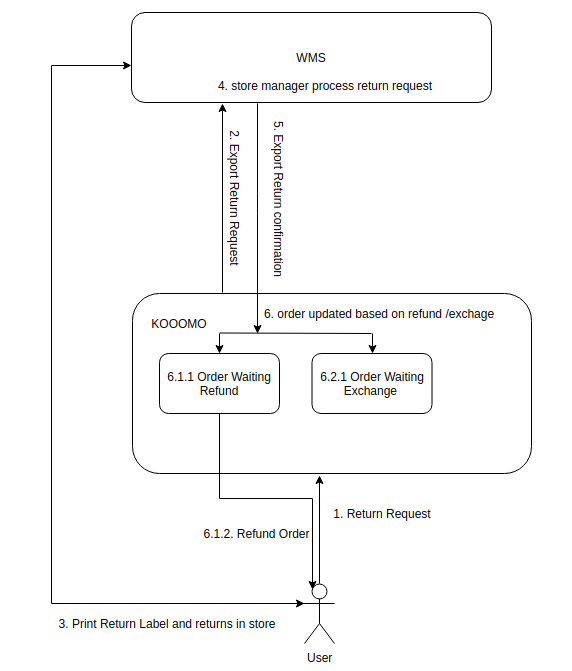
- Return Request - The customer places a return request on Kooomo within X days after the order is Delivered.
- Export Return request info to the ERP - Order on Kooomo is marked as “Sent Back” , and a Return request file will be exported to the ERP. Kooomo notifies the ERP that a product will be returned (Bear in mind that the customer can just return to the store without following the online procedure. In this case, Kooomo can’t send any return request to the ERP)
- The customer prints the label and returns the items in the store.
- The store manager marks the goods returned as good or bad condition and process the refund/exchange request.
- Export Return Confirmation - The ERP notifies Kooomo if the goods returned are in good or bad condition.
- The order is updated based on the refund/exchange information - once Kooomo receives the return confirmation, the order status is updated based on whether it’s a refund or an exchange.
- Refund Flow
- Order Waiting for Refund - For refunds, the order on Kooomo is set to status “Waiting for Refund”.
- Kooomo processes the refund and then the order is set as “Refunded”.
- Exchange Flow
- Order Waiting Exchange - In case of exchange, the order is set on Kooomo to “Waiting for exchange” status.
- Order exported to WMS/ERP for next cycle - and a new order (same order code with suffix “-2”) is sent to WMS so that it can be fulfilled as a normal order.
- Refund Flow
NOTE: 90% of the refunds can be processed automatically. There are some cases where we have complex promotions and/or business logic involved and therefore the system can’t take a decision on the amount to be refunded by itself.
Out of Stock (OOS) Flows
Last Minute Full OOS:
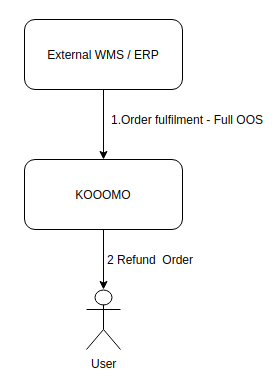
In case of last minute out of stock, when Kooomo receives the Order Fulfilment file from the WMS with all the products out of stock and the order can’t be fulfilled, it will automatically refund the order for its full amount.
Partially Shippable:
- In case of last minute out of stock, (when Kooomo receives the Order FulFillment file from WMS with a few products out of stock and the order can’t be fulfilled) Kooomo automatically splits the order into two child orders - one with the out of stock products and another with the available products.
- Kooomo refunds the child order with out of stock items
- For the remaining order, Kooomo will apply the Partially Shippable workflow:
- An email is sent to the customer informing that some of the products are out of stock and asking whether the customer wants to receive the partial order or just cancel it.
- The customer can go to “My Account” in Kooomo and choose to either “cancel” the order or “Ship as it is”.
- In case of “Cancel” - Kooomo refunds the full order.
- In case of “Ship as it is” - The order status changes from “Partially Shippable” to “Warehouse”, the WMS will be notified and the warehouse can ship the order as it is.
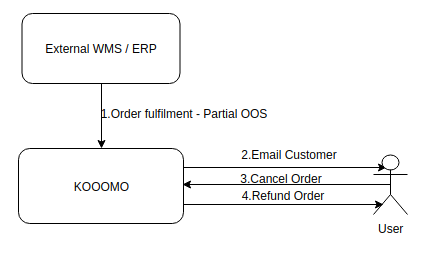
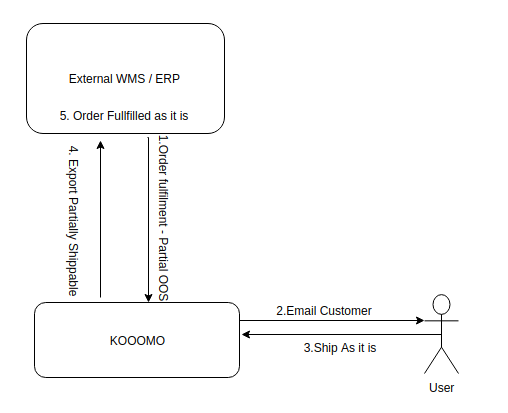
DROPSHIPPING
- Kooomo receives the stock information from each drop shipper (considered as a warehouse) through FTP.
- Kooomo imports the stock.
- The customer places a Home delivery order on Kooomo.
- If the order contains products from multiple drop shippers or some products from the merchant’s central warehouse and a few from drop shippers, Kooomo internaly splits the order per each warehouse (each drop shipper is considered as a warehouse on Kooomo) and exports it to their corresponding end points (drop shippers / Merchant’s ERP).
- Kooomo alerts the drop shipper’s warehouse manager upon receiving an order, so they can login with the drop shipper Warehouse manager role in Kooomo with minimum permissions and process the order. Since they are processing it in Kooomo, we keep all the order history recorded in the platform.
- Drop shipper performs the order fulfilment.
- The courier collects the parcel.
- Kooomo checks with the courier via API and updates the shipping status, notifying the customer via email.
- It would be possible to use any couriers already integrated in the platform. The supplier will have the option to change the courier and tracking if necessary.
Single order with products from multiple warehouses/drop ship suppliers
- Customer creates order (with products which belong to multiple warehouse or different drop ship suppliers).
- Kooomo splits and processes the order based on the warehouse and then exports it to the respective warehouse (provided they support Kooomo integration).
Single order with products from multiple ship address suppliers
- Customer creates order (with products which belongs to ship address suppliers).
- Kooomo splits and processes the order based on each shipping address suppliers as child orders, and processes each one accordingly).
MOBILE APP
- Both web and mobile consume the same online stock in Kooomo.
- Mobile apps will use the Kooomo Api so that all product information, stock and orders will be synchronized.
- When a mobile user places an order, he’s actually placing an order on Kooomo and it will follow the same workflow as web orders.
WEB APPLICATION for Store Managers
- Kooomo will provide a store manager solution, which will be a website with custom UX which is easy to use by the store managers.
- Kooomo will give access to store managers with a “store manager” role.
- The Store manager can add products to the cart and place orders on behalf of the customers and will have a custom payment method that allows them to mark the order as paid once customer pays with cash in the till.
- The order will be processed as a regular home delivery order by Kooomo OMS.
- The customers will be notified as the order statuses progress - and they will not have a login since they have placed order via store manager.
NOTE: Customization of the Web Application for the Store Managers will be up to the web agency.
