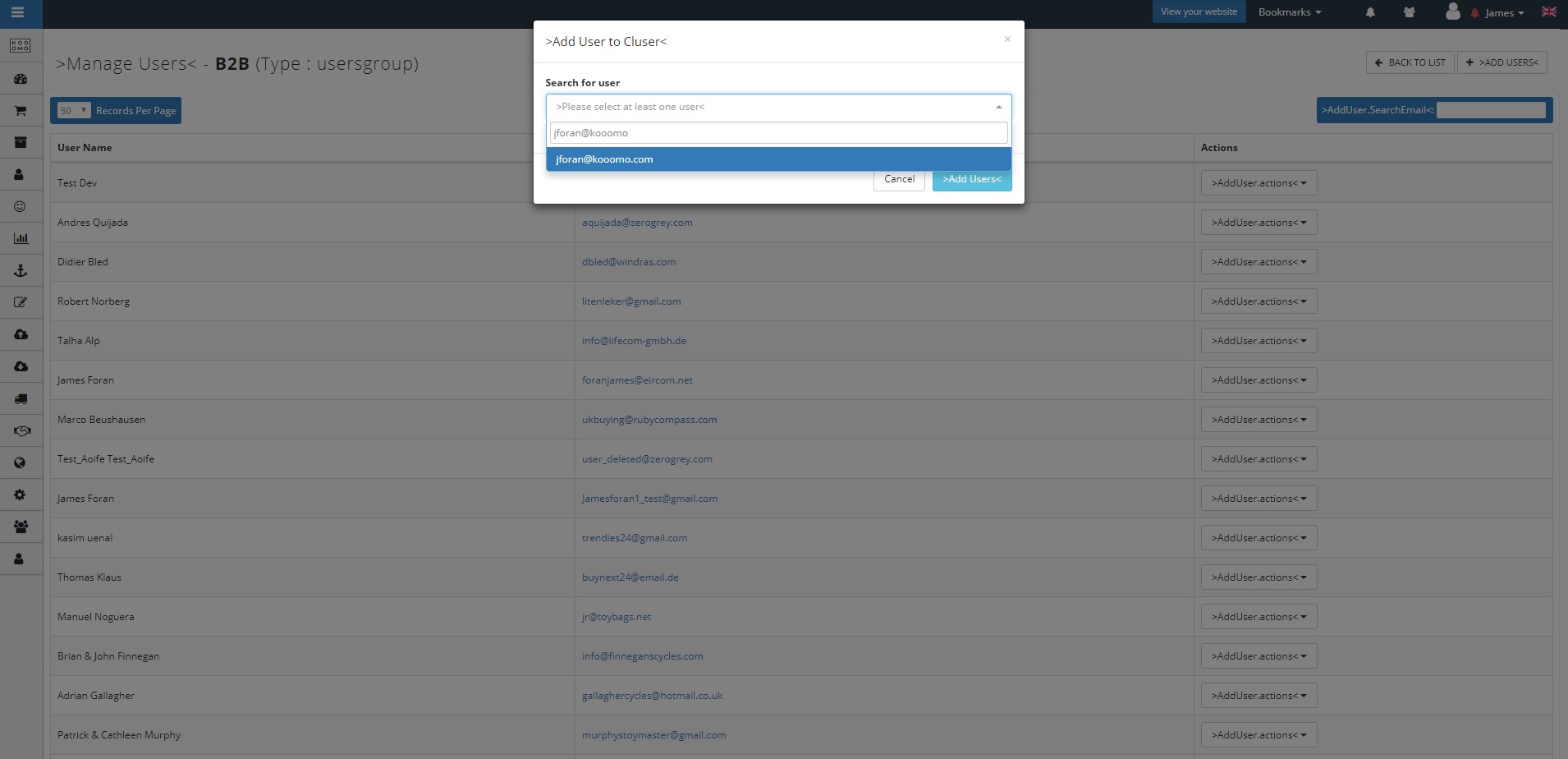B2B User Approval
In this section, you will learn how to assign a cluster to a Final User. You can do so once the final user logs into the website for the first time. At this stage you can approve (or not) his/her user groups.
- Customer > Customers: here you can find the list of all your customers
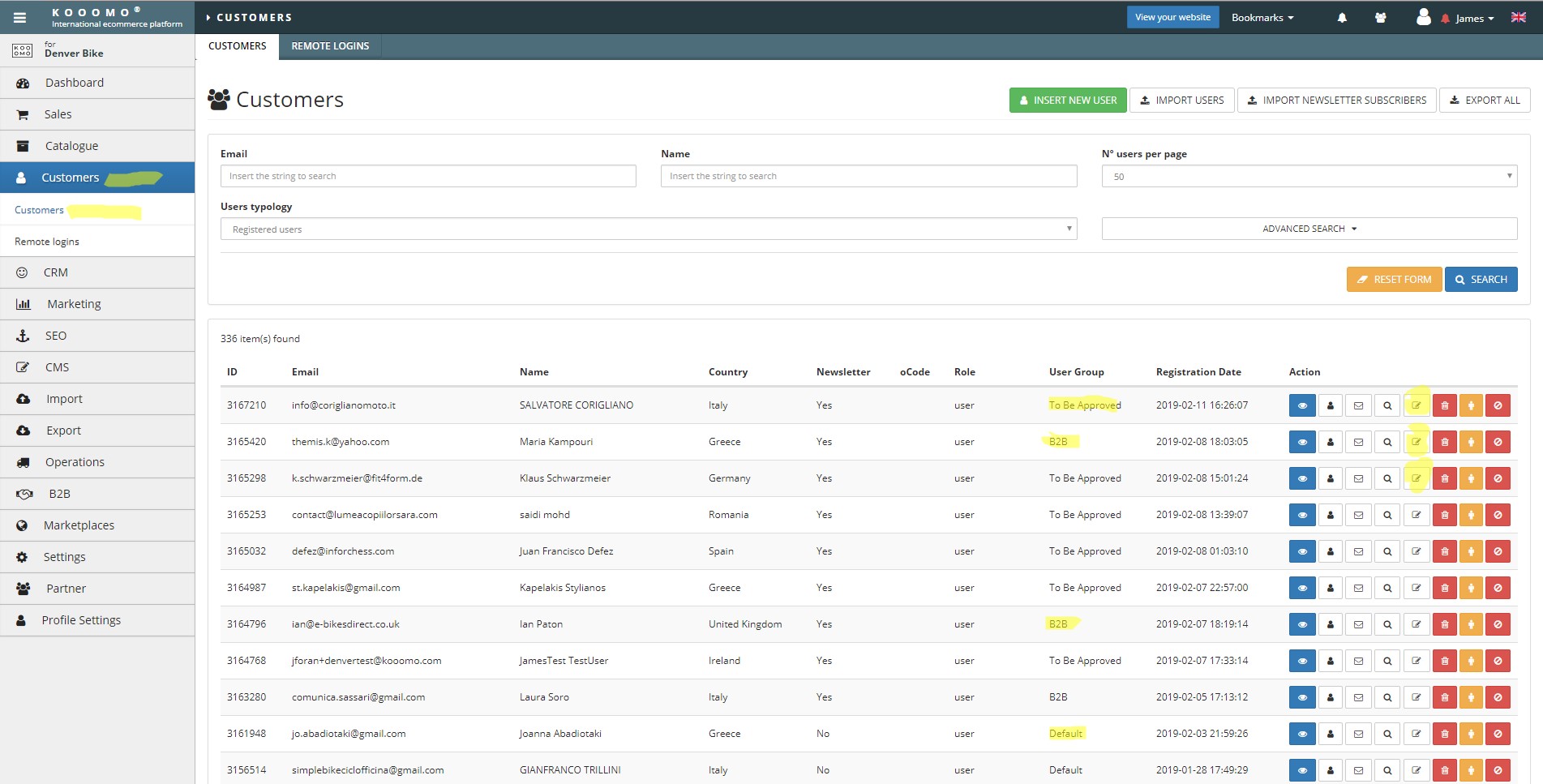
- From the icons on the right hand side of the page click the "Edit" button next to the user that registered.
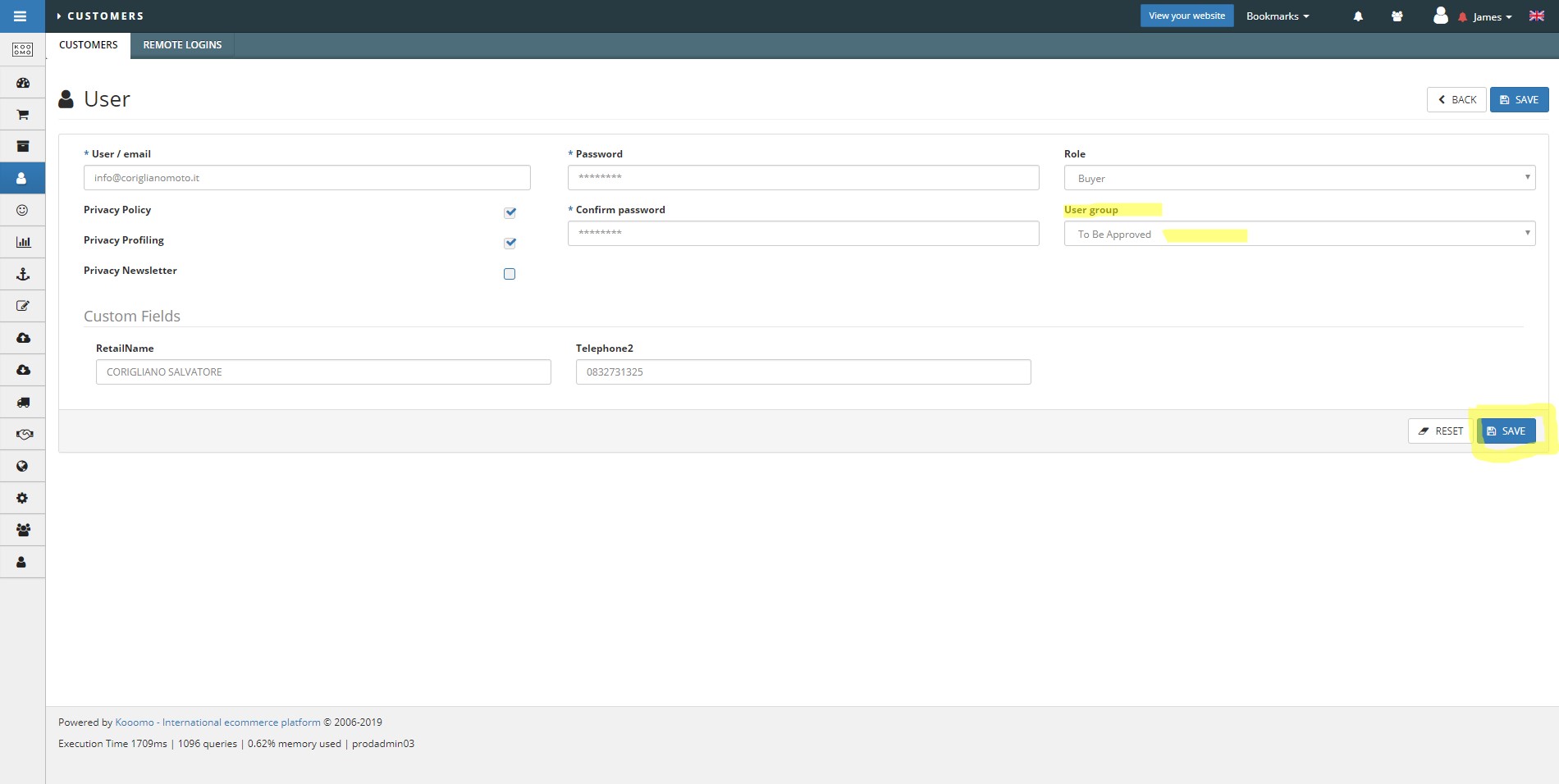
- Change the User Group from "To Be Confirmed" to "B2B" to approve that user.
B2B tab option below.
- Go to the B2B > User Groups tab and access "To Be Confirmed" link.
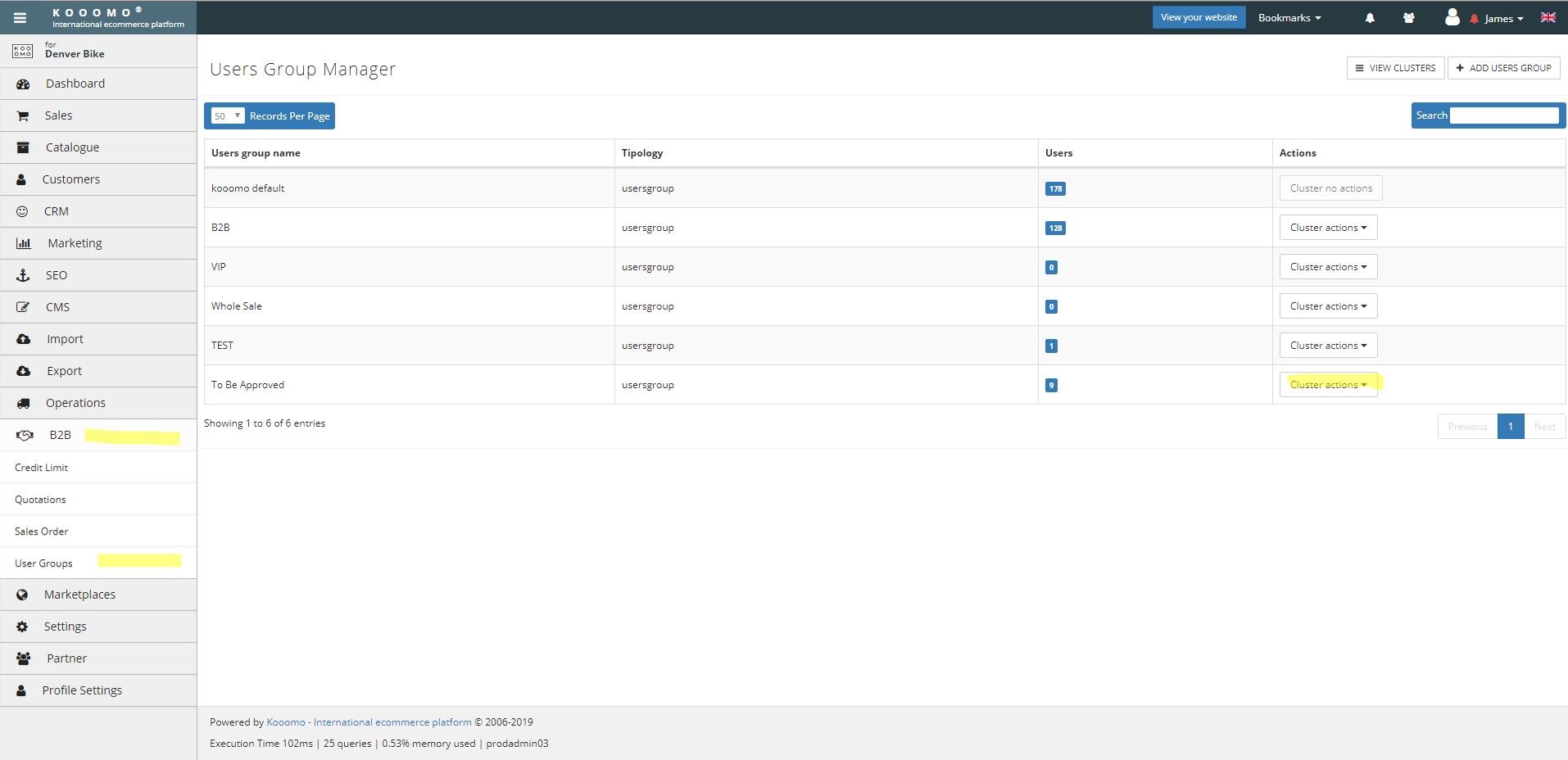
- Click "Cluster Actions" dropdown and select "Cluster View-User". Here are all the customers who need to be approved. Until they have been moved from the "To Be Confirmed" list to B2B list they will see only B2C pricing.
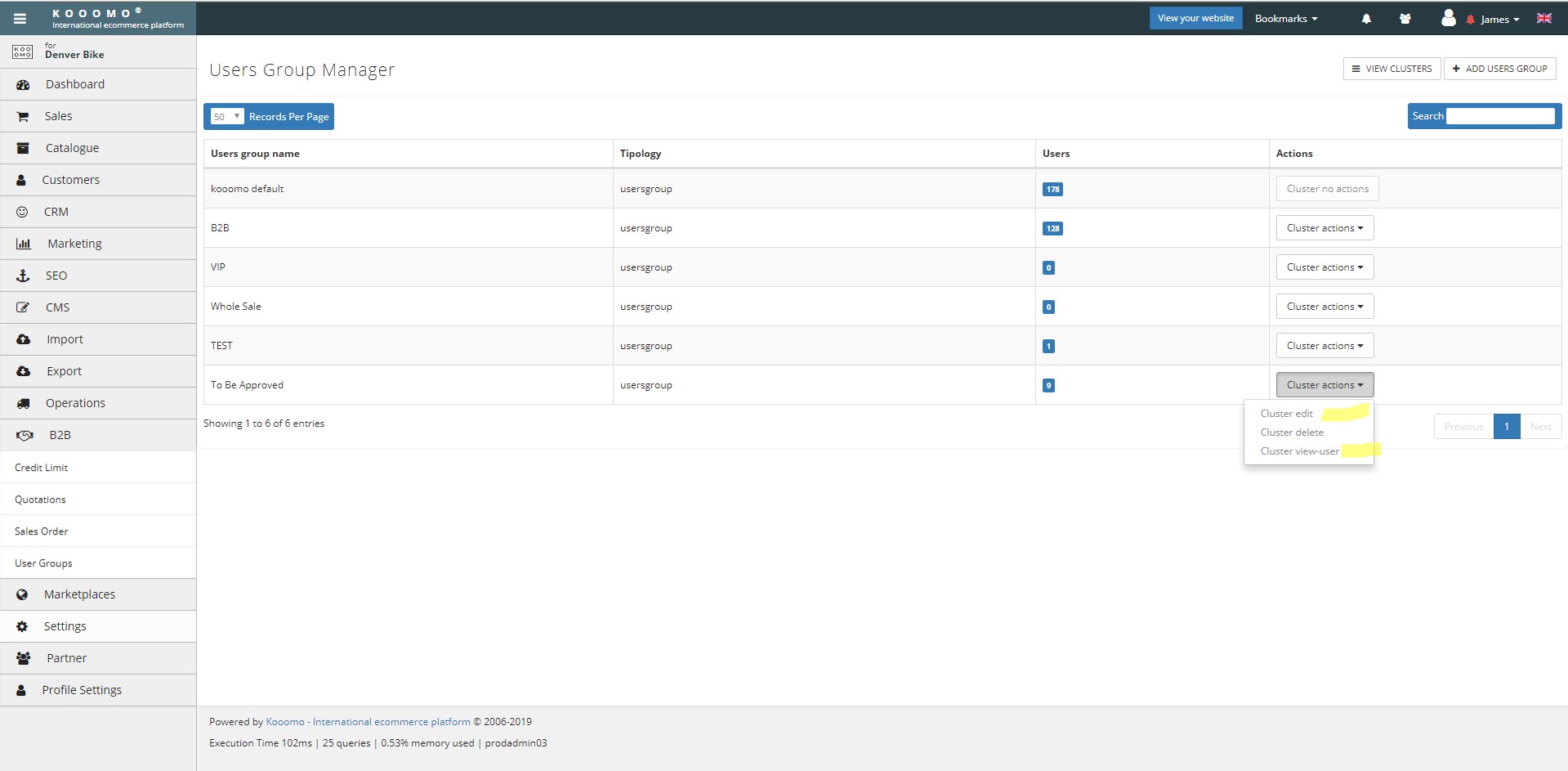
- Copy down the list of email addresses to approve into Notepad.
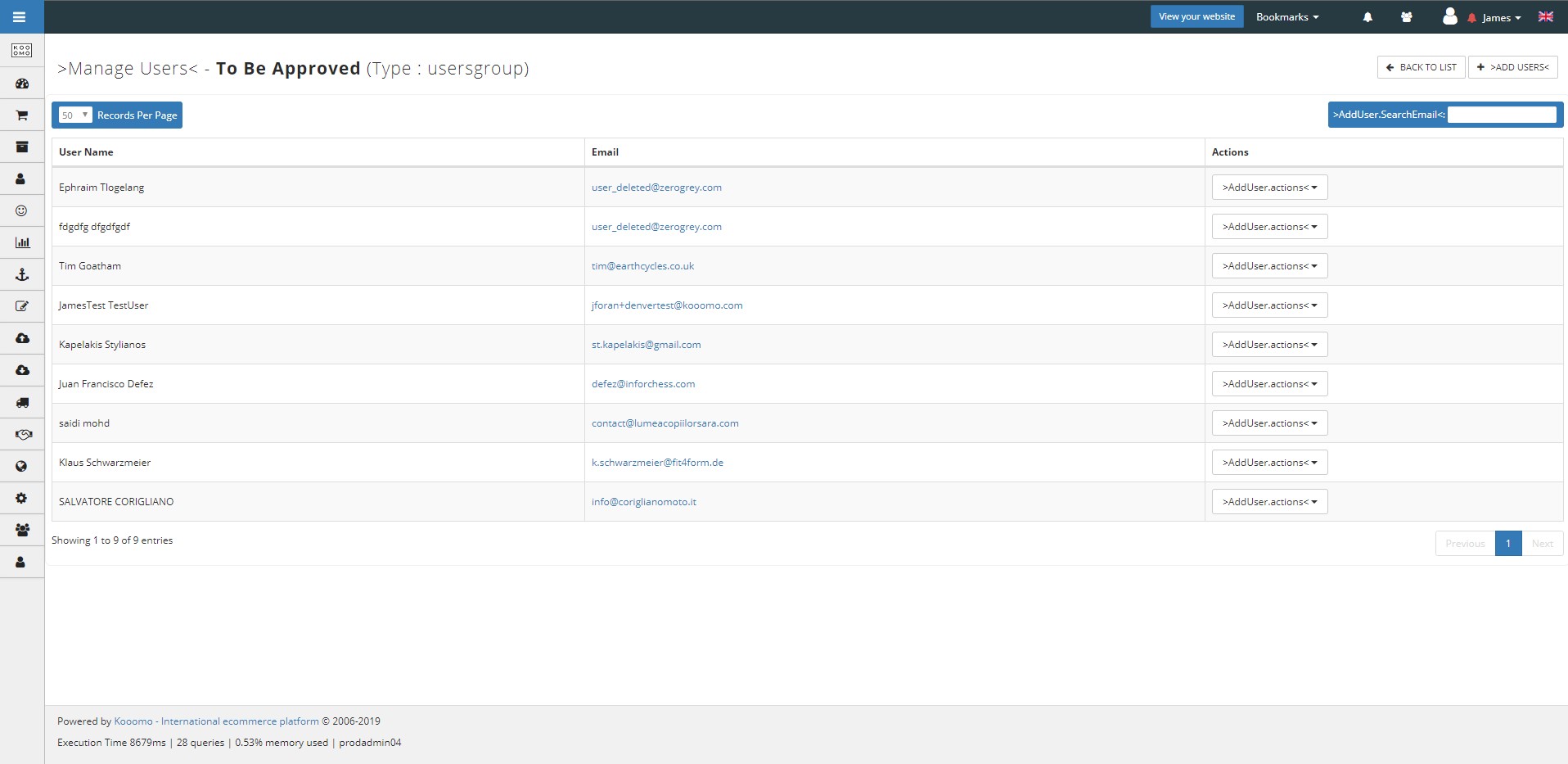
- Go back to the B2B user groups main panel, Select "Cluster Actions" dropdown and User group view-user.
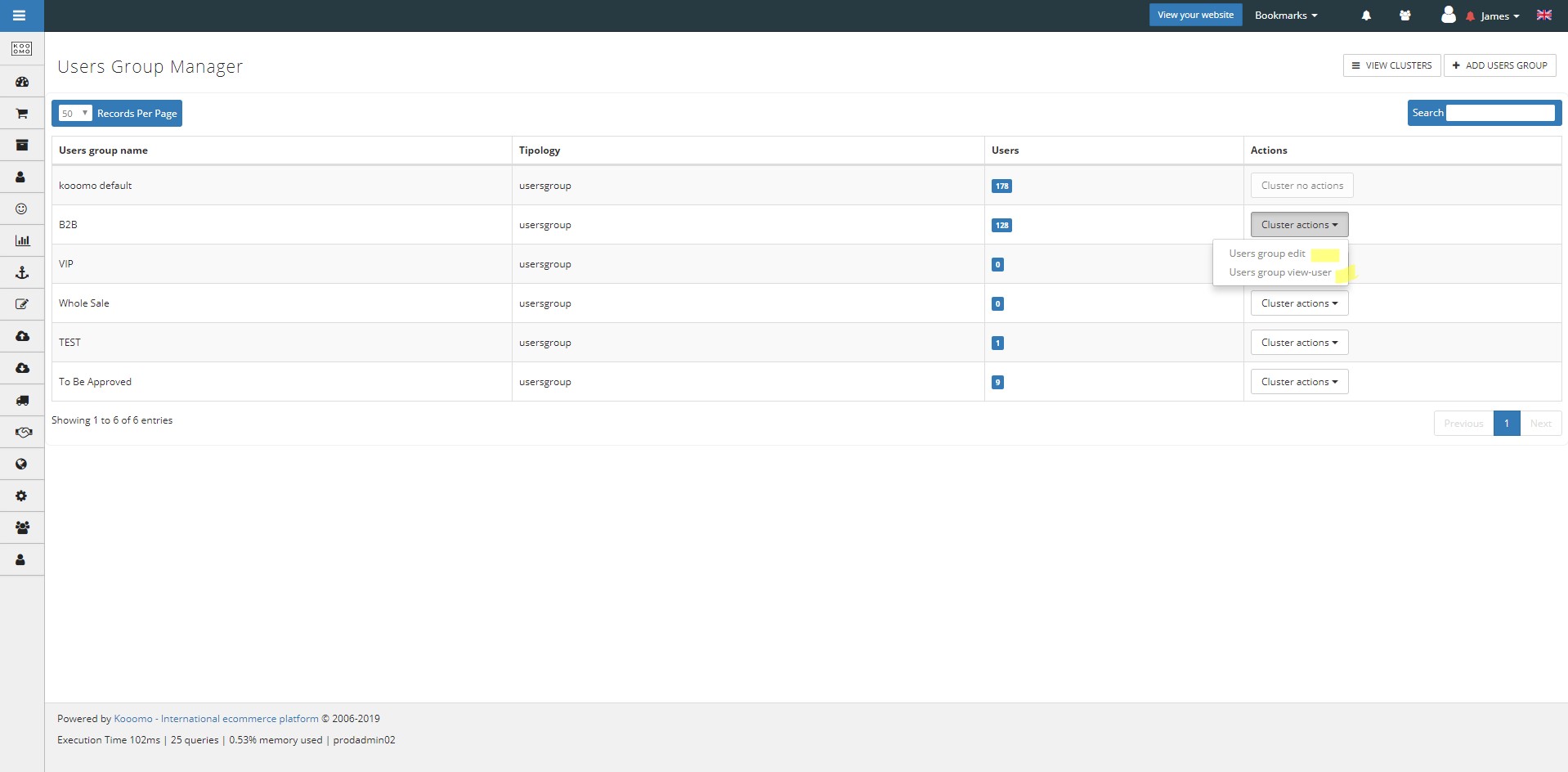
- Select "Add User" and start to type the email address and the suggested email will pop up in blue for you to click.
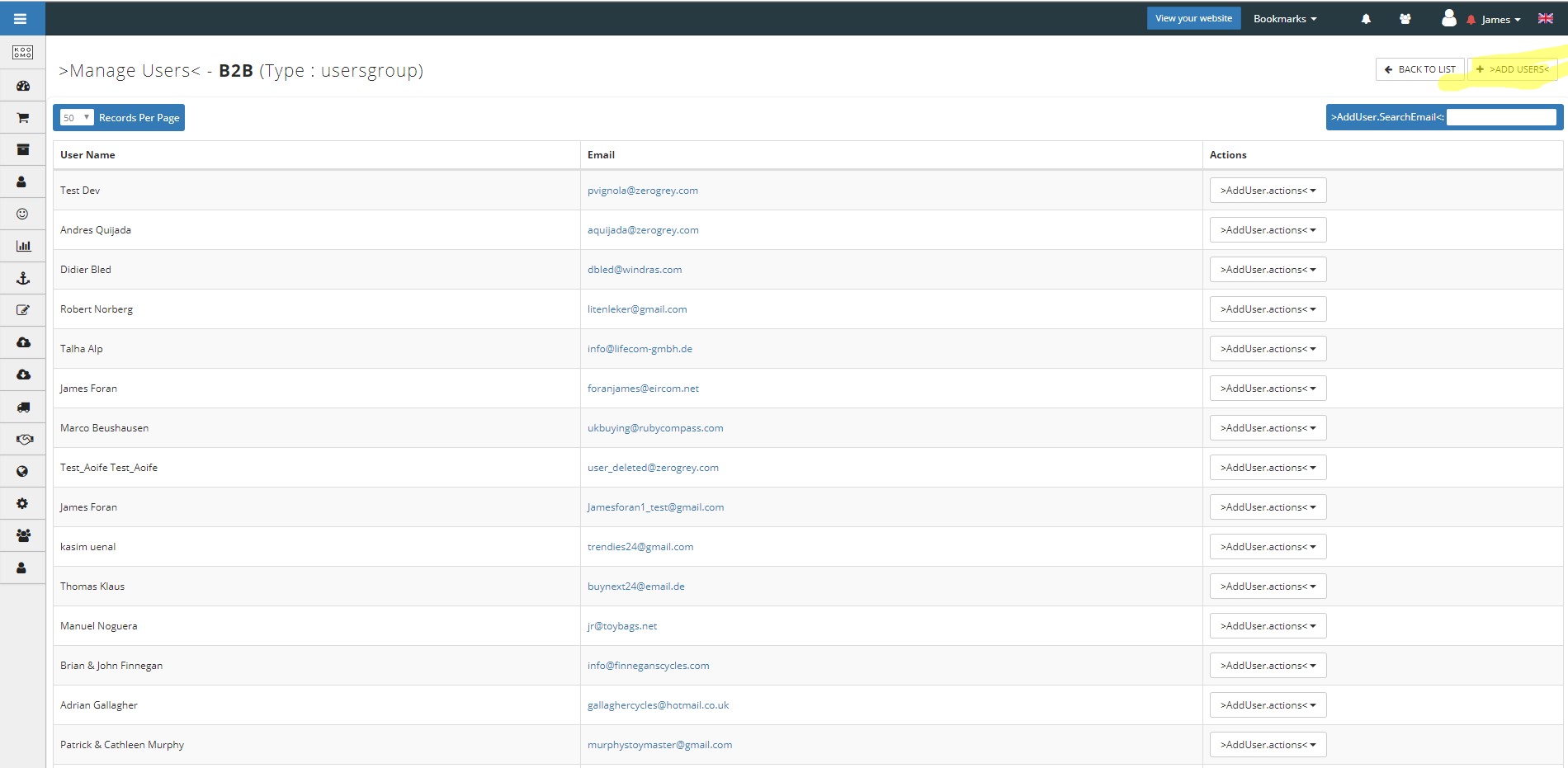
- The user will now be part of the group and a green banner should appear to confirm this on the bottom right of the screen