AOM - Automated Order Management
AOM is a set of customisable, dynamic rules and triggers used to automatically update the status of orders. You can define the order workflow and rules for invalid orders on this screen
- Go Sales>Orders
- Click “AOM CONFIGURATION”
- Click “Edit”. On this screen you also have options to create new, clone, enable/disable AOM configurations

Step 1 : Configuration details

Edit name / description fields as desired.
Step 2 : Configuration filters

Start
Once an order achieves any of the statuses listed in Start>Status (Paid or Split) the workflow will trigger. The amount of minutes determined for the workflow to commence is determined by the value entered in the Start>After field (15 minutes). Workflow The ticked options under “Workflow” will then execute in a consecutive manner. Firstly an invoice will be created, secondly a movement will be created (stock adjustment) and thirdly a shipping label is created.
Final
The “Final Status” dropdown determines the status the order will have once the workflow is completed. In this case “Warehouse” (order is ready for packaging/dispatch by warehouse staff) is selected.
Step 3 : Configuration rules
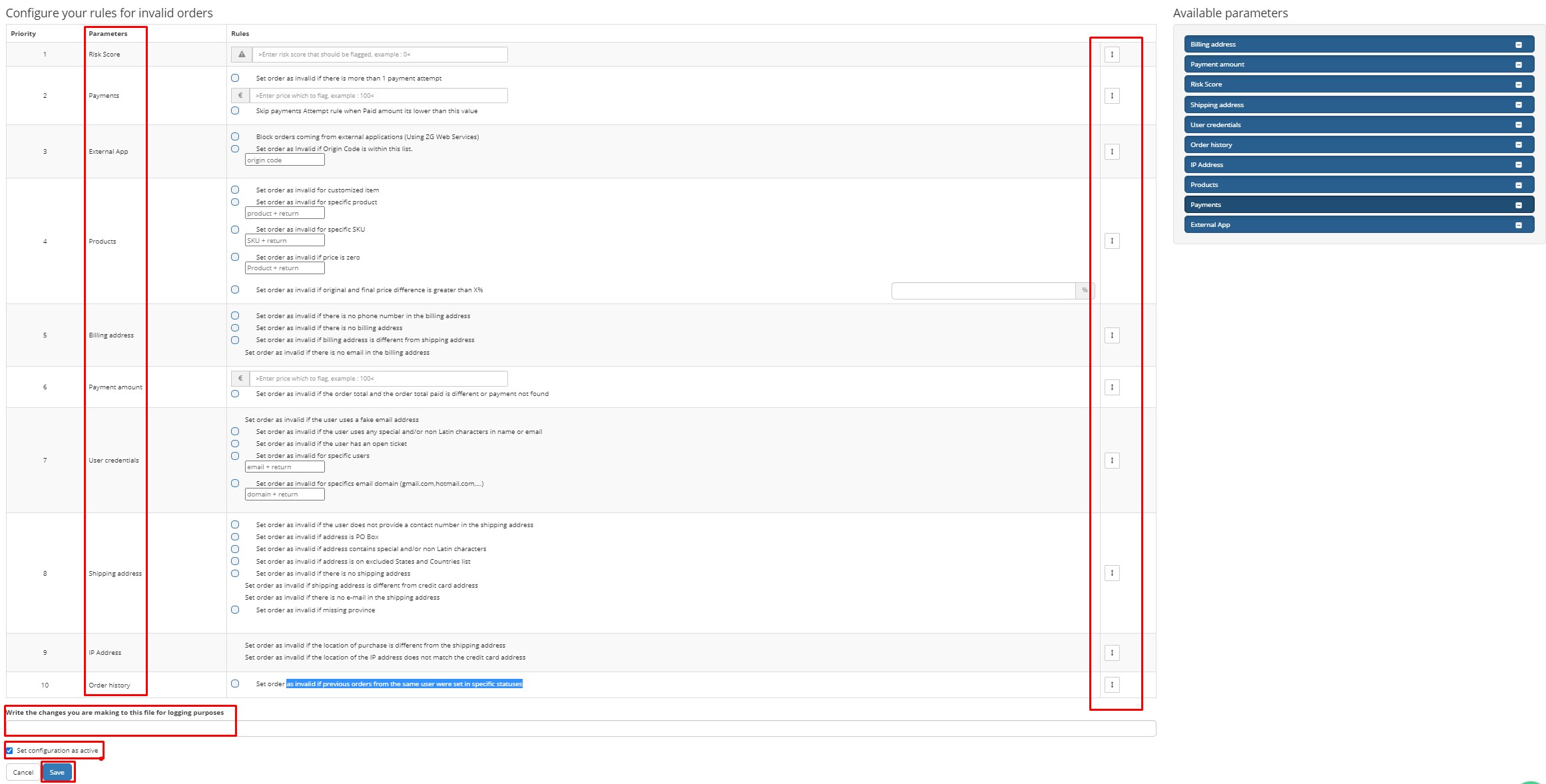
Parameters
Parameters are a set of rules used to invalidate orders that fit a certain criteria.
- Risk score - Set a rule to invalidate orders based on the risk score of the customer. Payments - Set a rule to invalidate orders based on the number of payment attempts.
- External app - Set a rule to invalidate orders coming from external applications such as ZG Web Services.
- Products - Set a rule to invalidate orders based on the products ordered - eg customized products or particular SKUs.
- Billing address - Set a rule to invalidate the order based on the billing address eg if billing address is different from shipping address.
- Payment amount - Set a rule to invalidate the order if over a certain amount eg €500.
- User credentials - Set a rule to invalidate orders based on the customers information eg if the customer is using an email address that has been blocked to purchase from the store.
- Shipping address - Set a rule to invalidate an order based on the shipping address eg if no shipping address is provided or the shipping address is on the excluded countries list.
- IP address - Set a rule to invalidate orders based on IP address eg if the IP address does not match the shipping address.
- Order history - Set a rule to invalidate orders if previous orders from the same user were set in specific statuses.
Usage notes
- Drag the bi-directional arrow on the right hand side of each parameter/rule to adjust its priority.
- Ensure “Set configuration as active” checkbox is ticked if you wish to set the AOM configuration live.
- Add a detailed description of your changes to the “Write the changes you are making to this file for logging purposes” field.
- Ensure to click “Save” once finished making changes.
