Orders
Orders can be found in the "Sales" section by clicking on "Orders" tab.

Here you have a number of options.
Search: After you enter data, order code etc, you press "Search" to action the search (note: for delivered and null orders you need to ensure the check boxes are ticked to include them).
Advance Search: This opens up more options such as date range, amount paid and more.
Reset Form: Use this to reset the search fields back to empty and order list to all orders.
Import external order: Use this to import orders from external systems like Ebay etc. (Integration required.)
Export: This allows you to export the current displayed data into a CSV file.
Report: This will bring you to the "Sales Report" section.
Check shipment: This is an automated service that runs multiple times a day. However, if you wish to update shipments manually you can use this.
AOM Configuration: Here, you can set your Automated Order Manager settings.
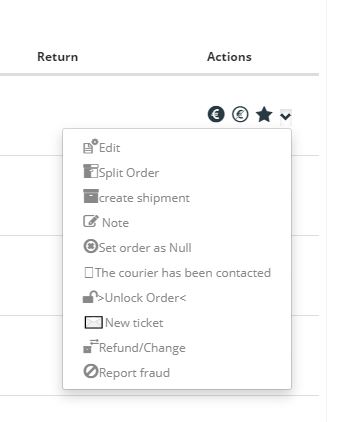
You also have a number of actions on each order listed.
Depending on the order status you will have 2 or 3 shortcut buttons while the rest are in the drop down menu.
Set Paid: You can manually set an order to Paid. Clicking this will give you two pop up boxes one after the other, amount paid and reference.
Not Paid: You can set the order to Not Paid which will send an automated e-mail to the customer encouraging them to complete the order.
Not Paid Premium: This is similar to the as above - however, the shipping costs are removed from the order. (This needs to be configured before use.)
Edit: Allows you to change/edit the order status via a quick pop up menu. You may also choose not to send an automated e-mail to the customer in this window.
Split Order: Allows you to split the order into two parts.
Note: You can leave a note on the order for other users to read.
Set Order As Null: You can set the order to null, normally you would do this with test/fake orders.
The Courier Has Been Contacted: This is just a status so that customers can see in their account that you have contacted the courier. Normal practice for this status is when you are picking up their return.
Unlock Order: A Kooomo owner only option. This allows you to unlock orders outside of the Warehouse/Welcome interface.
New/Reply Ticket: Opens the ticket panel for quick and easy contact with the user of this order.
Refund/Change: This will bring you into the refund/change panel to allow you to process the customers return.
Report Fraud: This feature is no longer in use, it's main features were added to AOM Configuration, this option will be removed in a future update.
