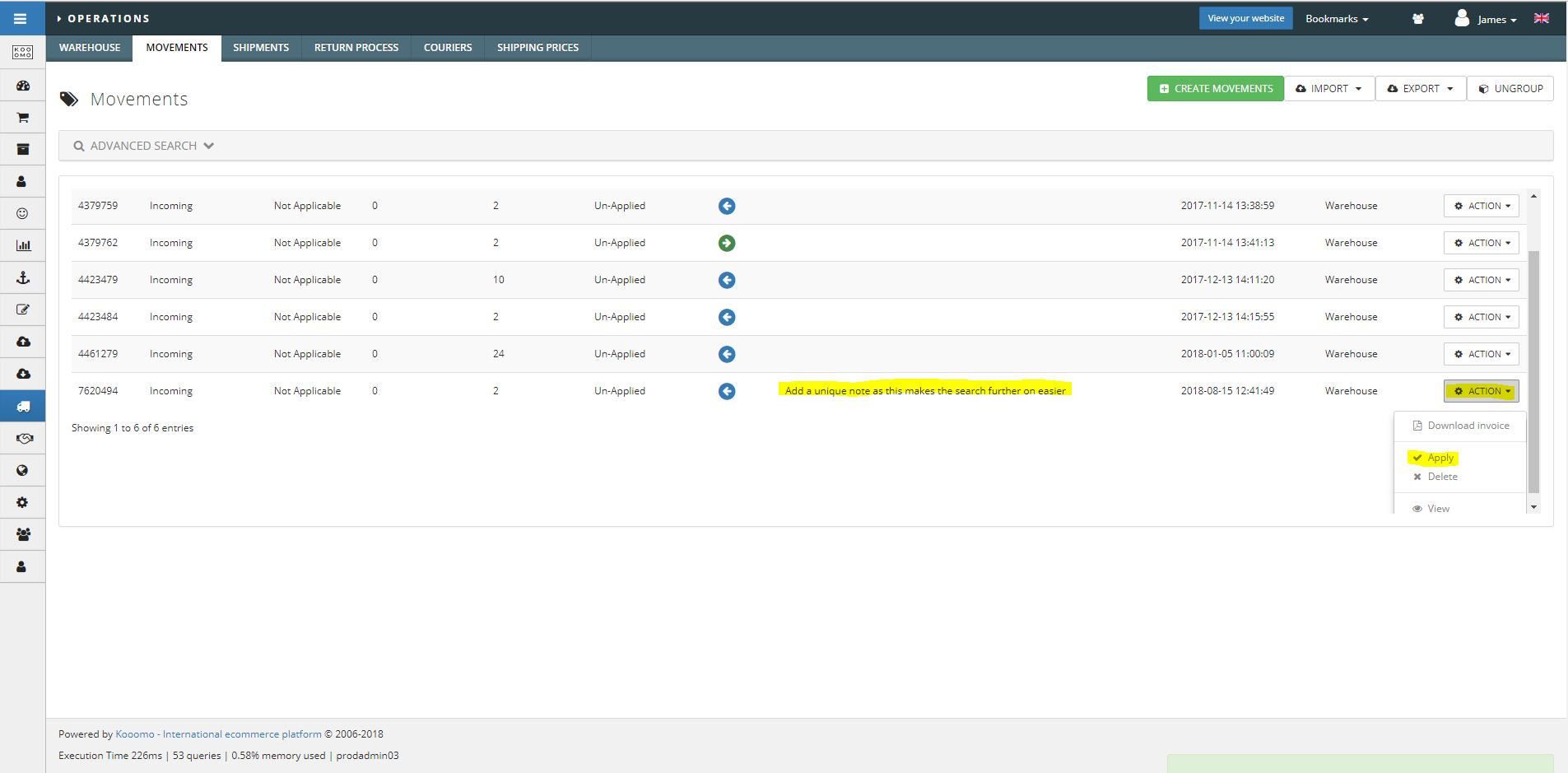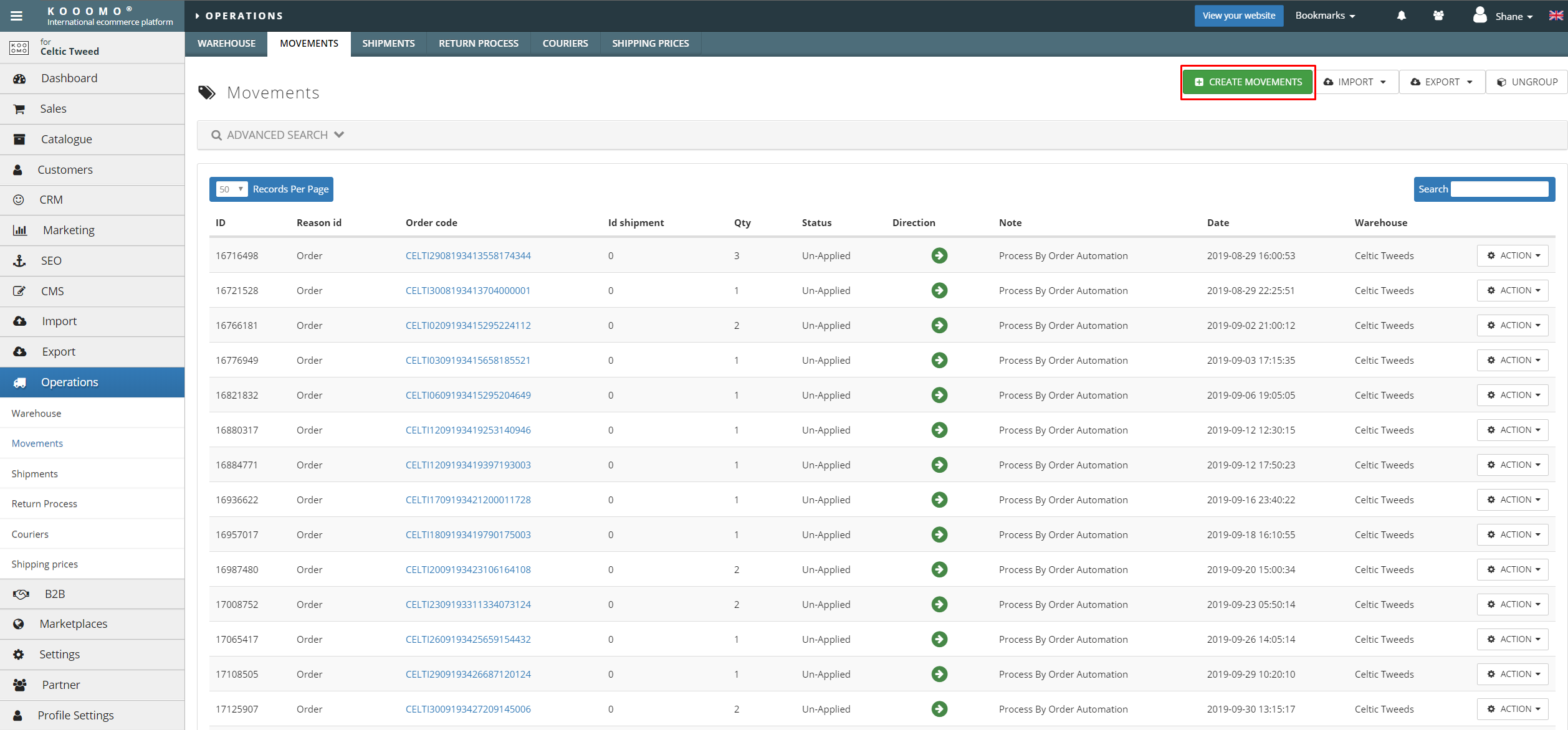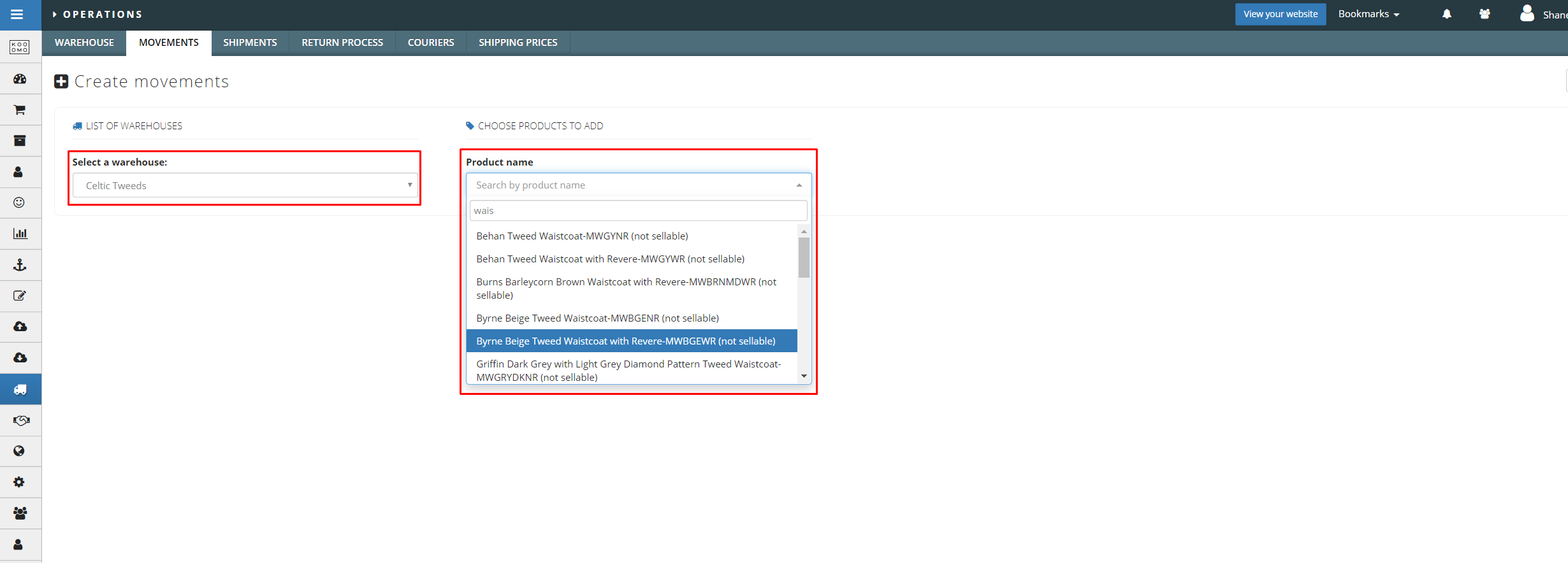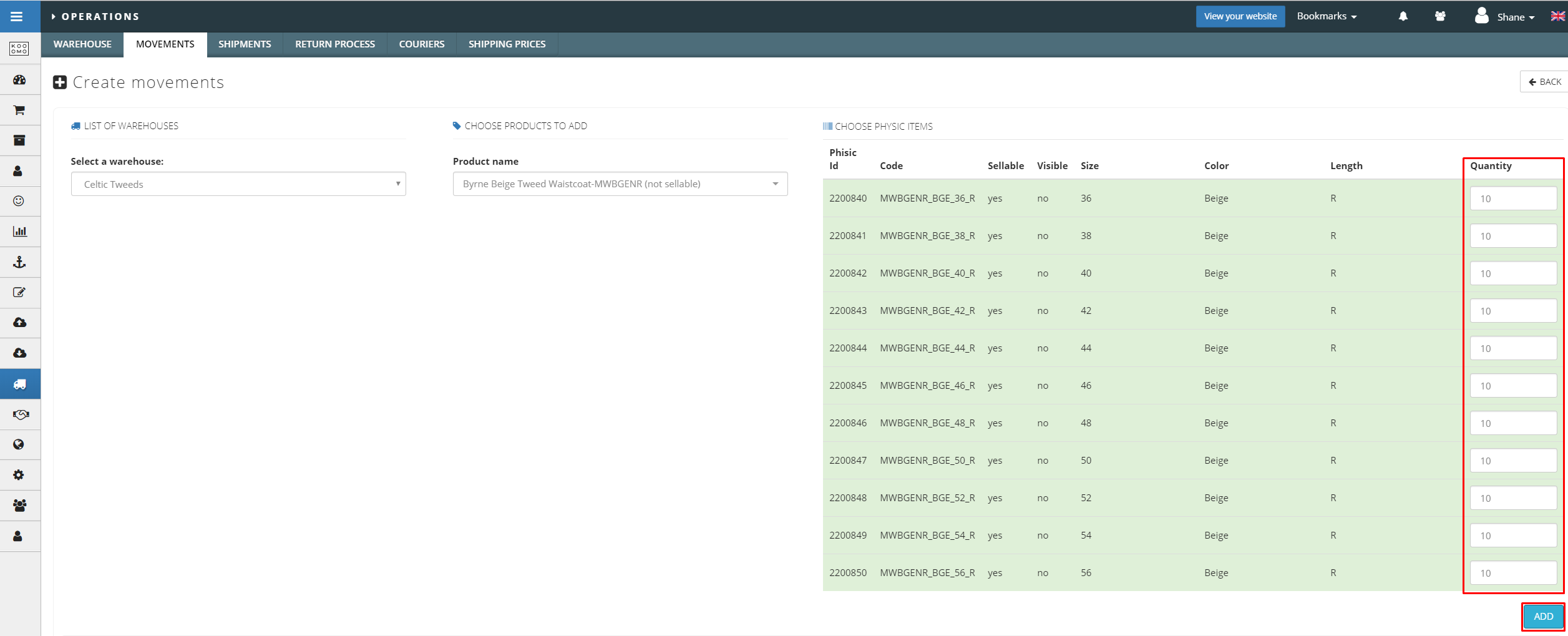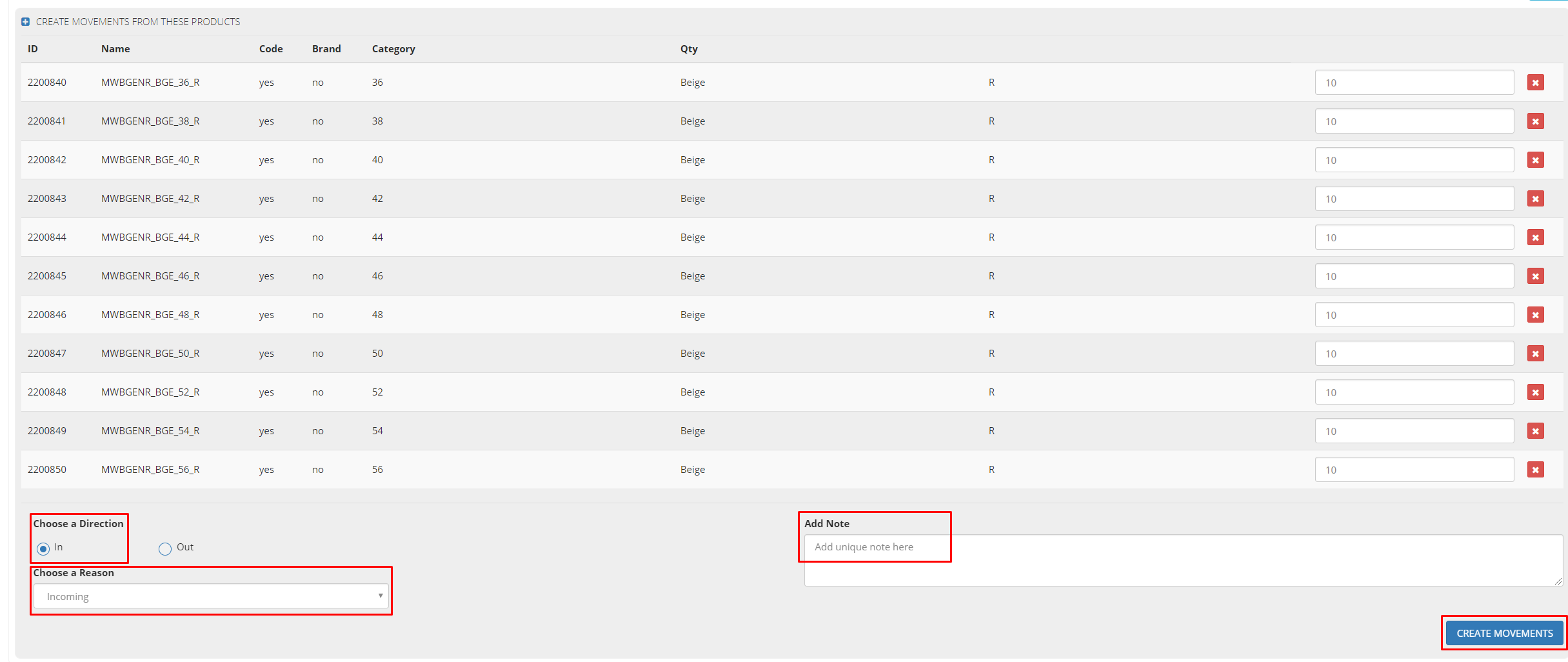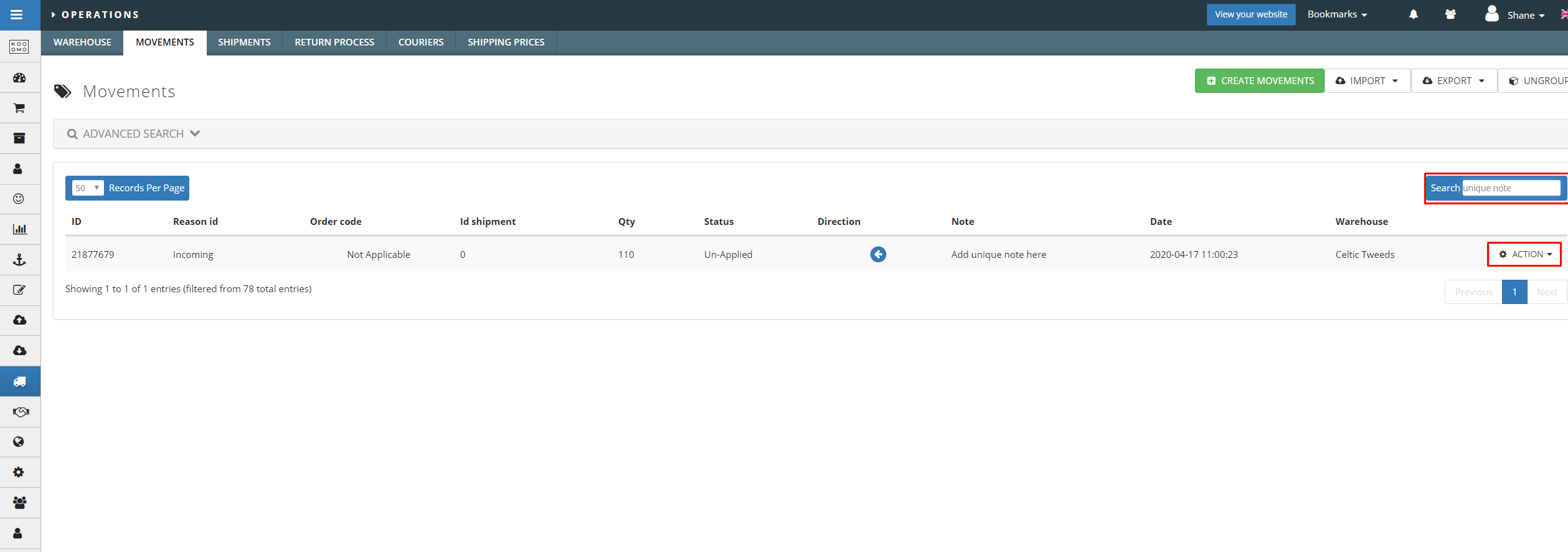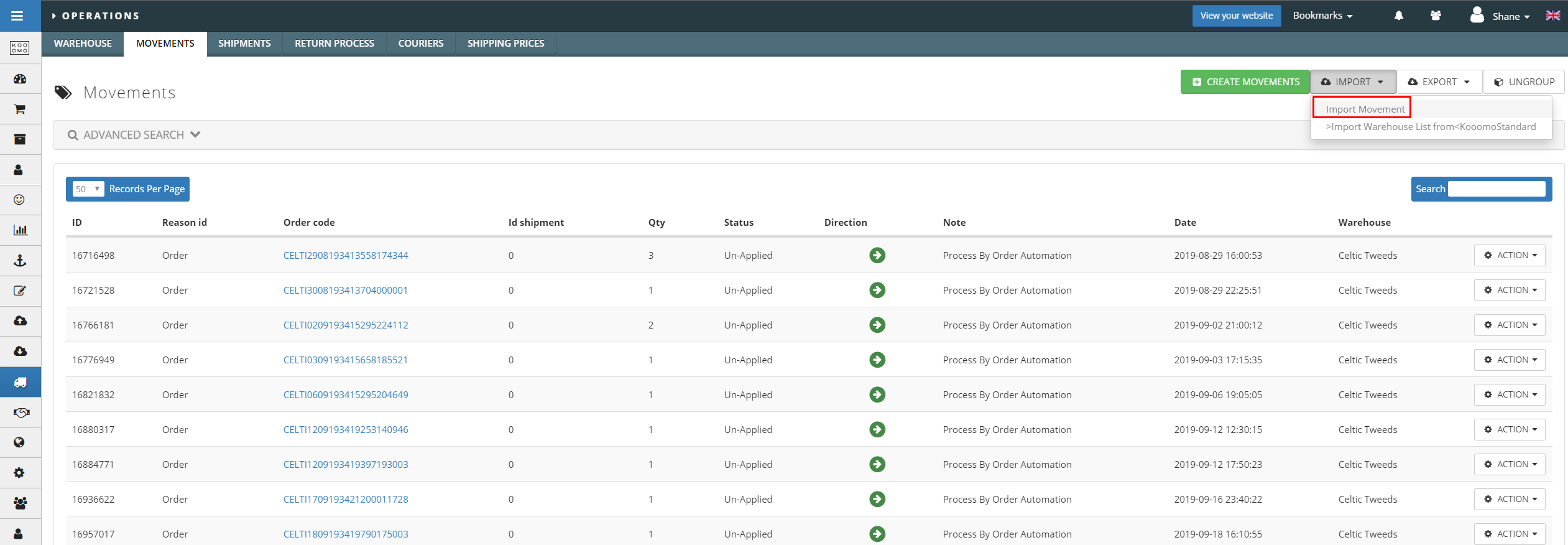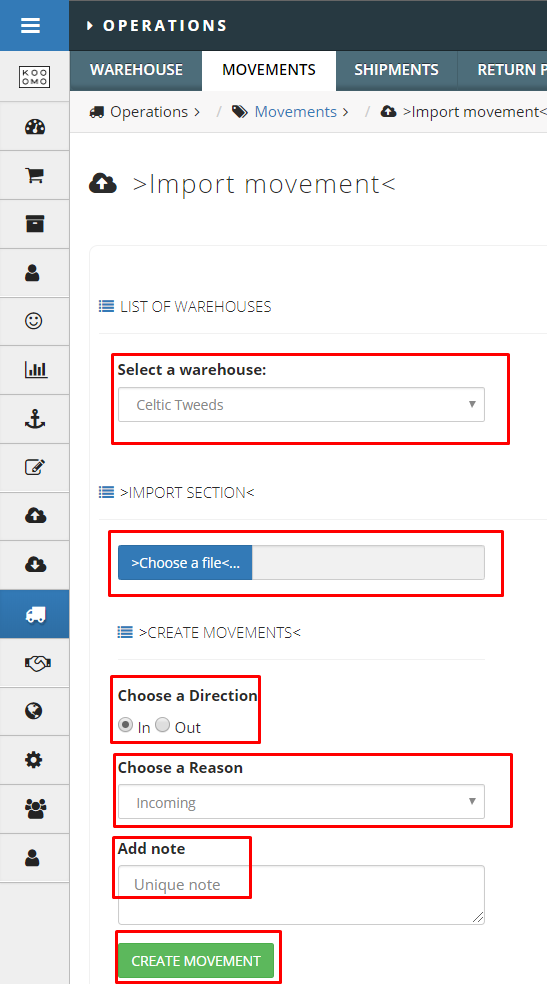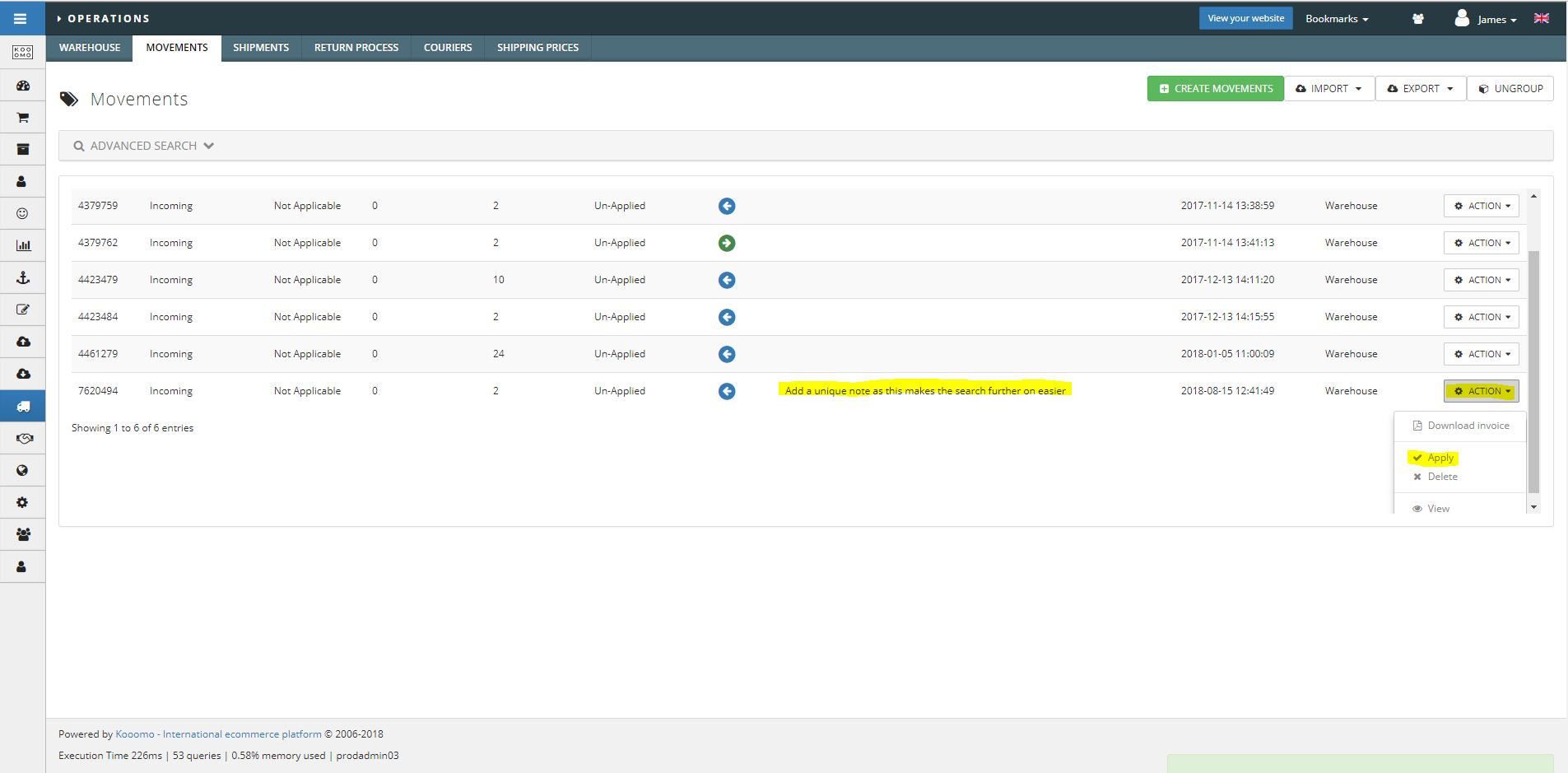Movements / Manual Stock Updates
Single Products
- In Kooomo, go to Operations > Movements > Create Movements.
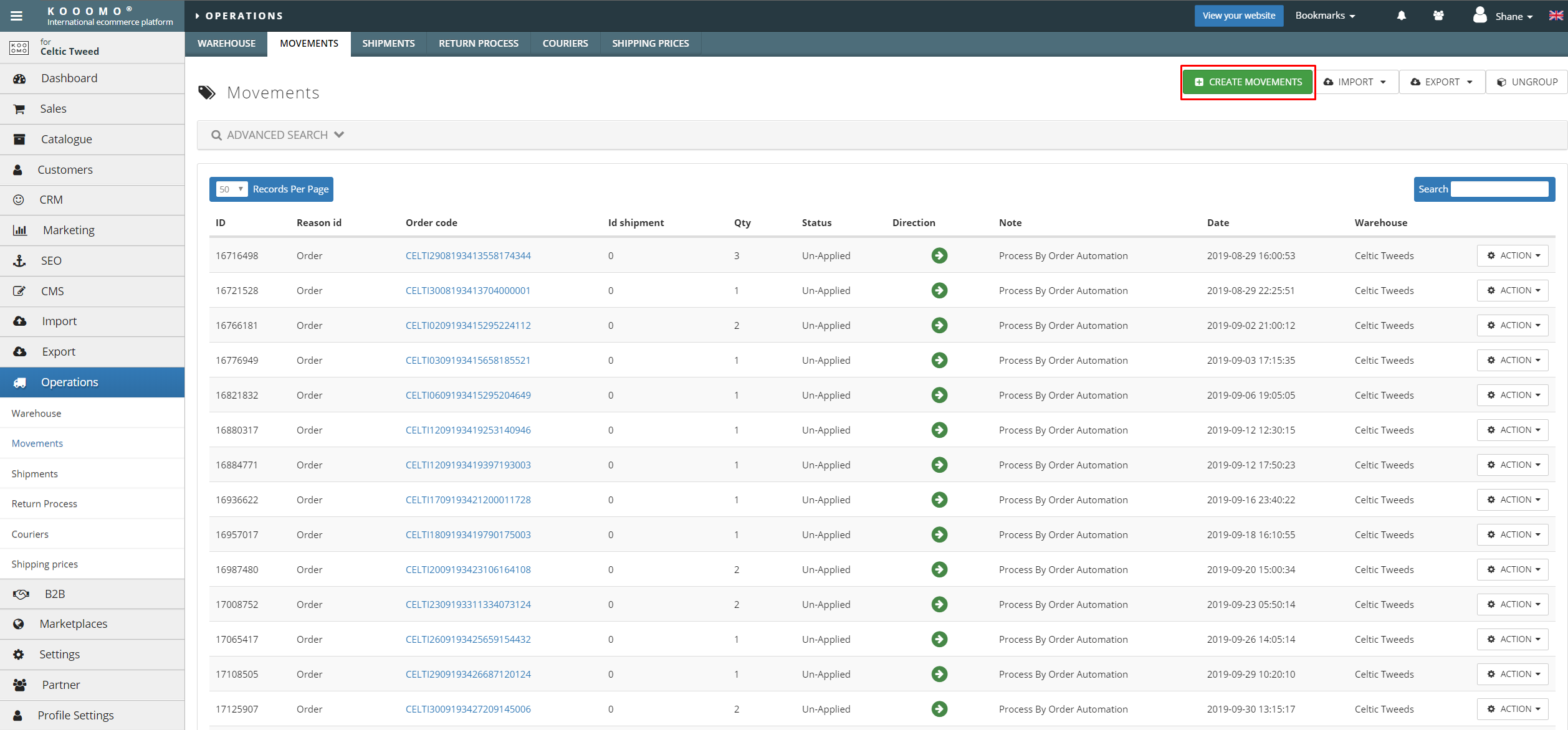
- Select a warehouse from the Select a warehouse dropdown and then search for the product using its name/id in Product name field.
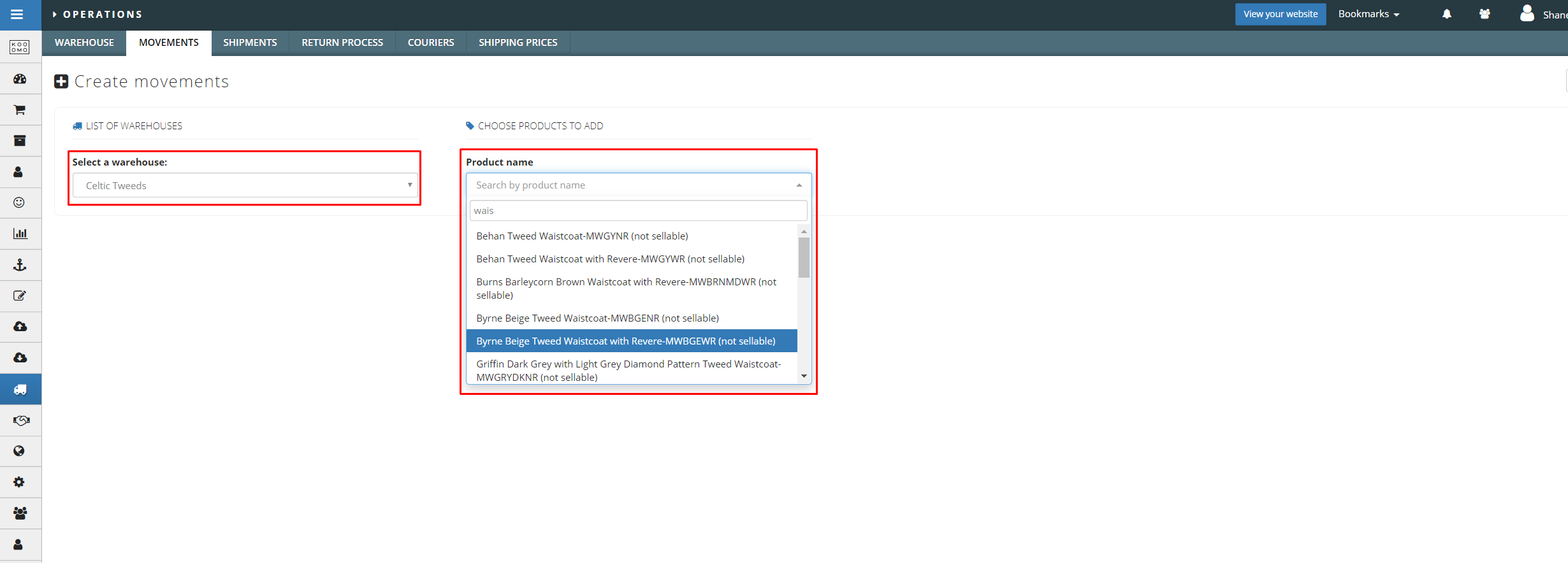
- Enter the quantity you wish to add of your chosen product and click Add.
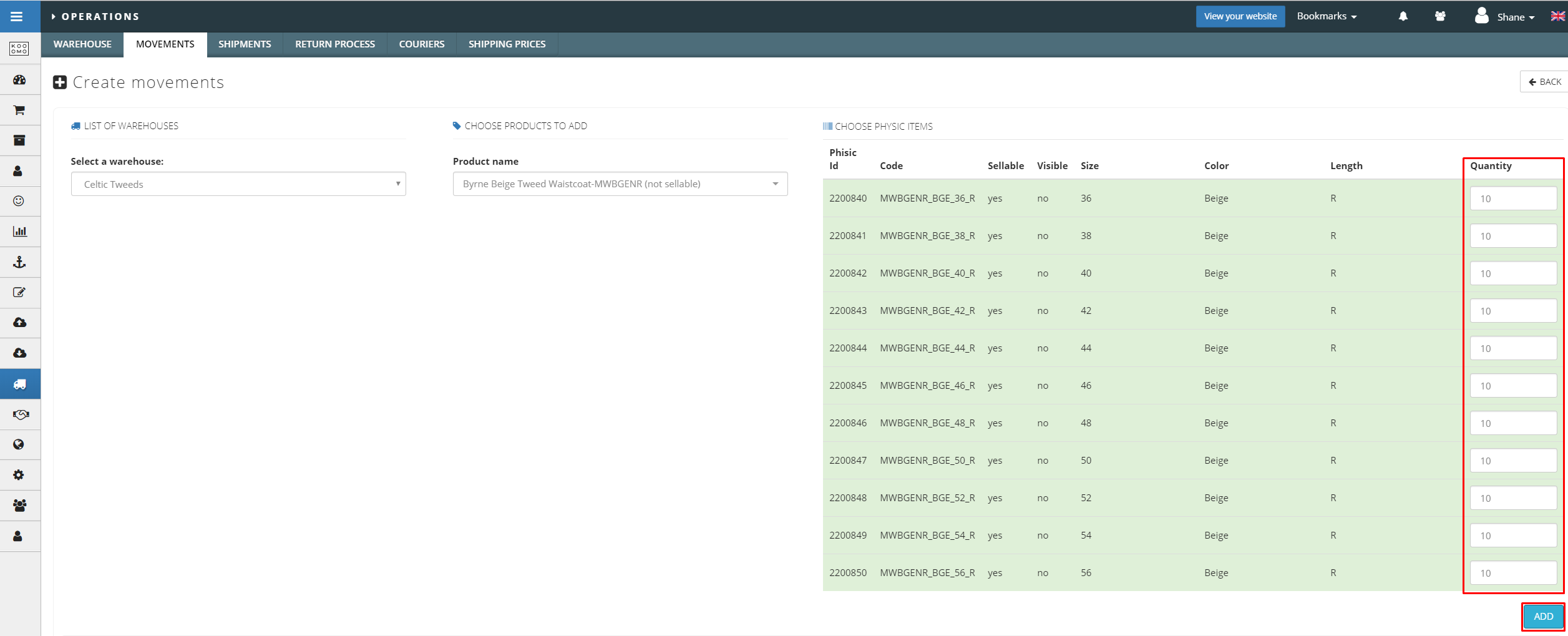
- Scroll to the bottom of screen. Specify the type of movement (In=Add/Out=Remove). Choose a reason and add a unique note so you will be able to search for the movement later.
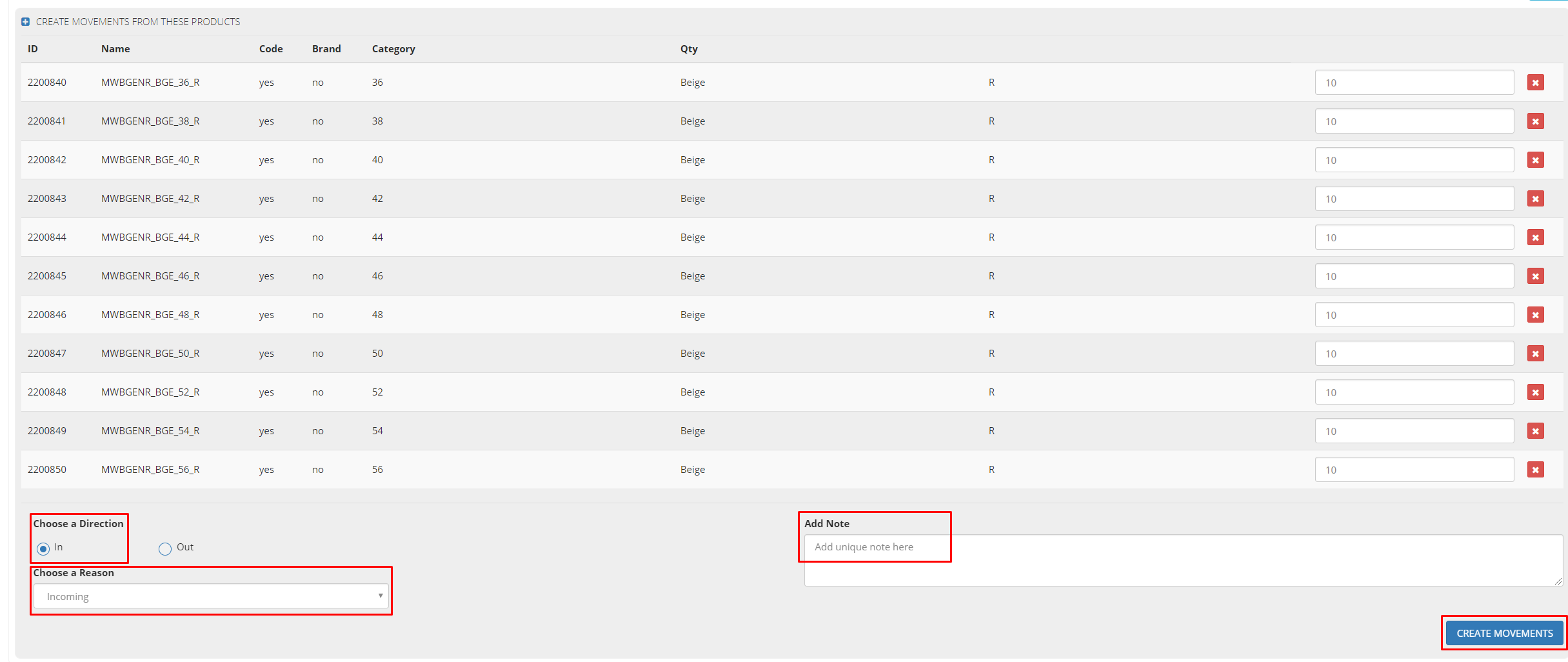
- On the Movements screen (Operations > Movements). Search for the movement using the unique note. Click Action > Apply beside the movement to add the stock to the store.
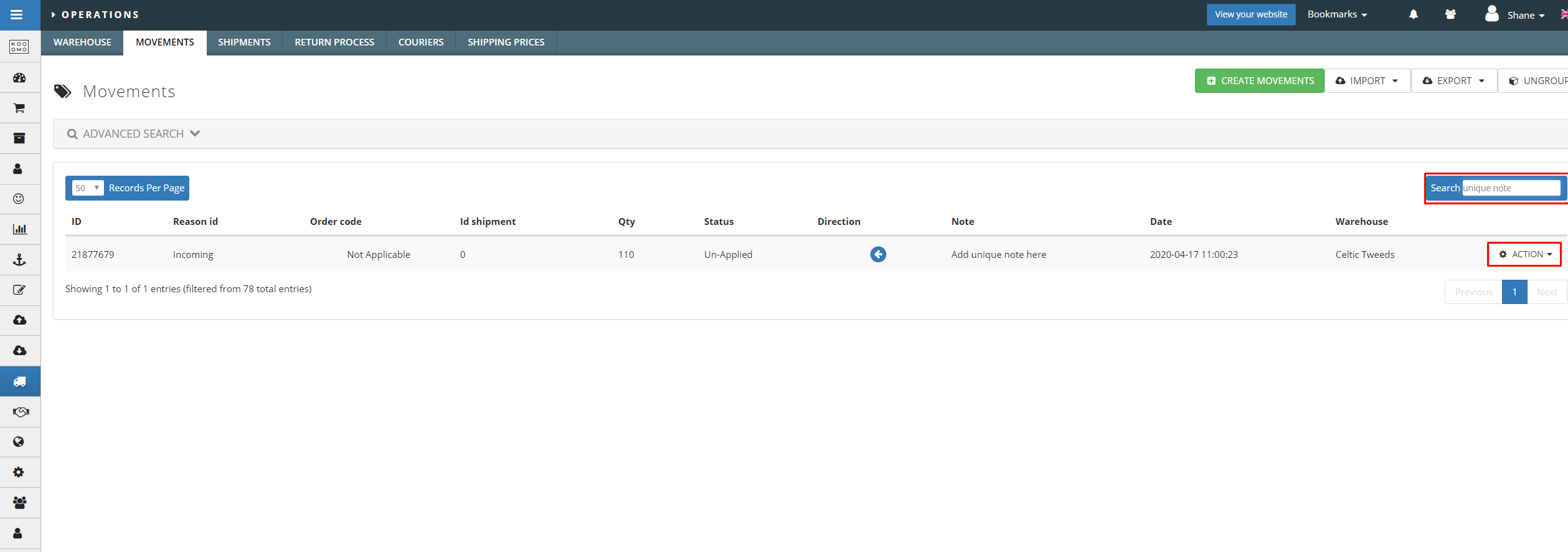
Multiple Products
- Create a file with the following headers in OpenOffice and save as UTF-8/Text with the header row.

- Go to Operations > Movements and click Import > Import Movement.
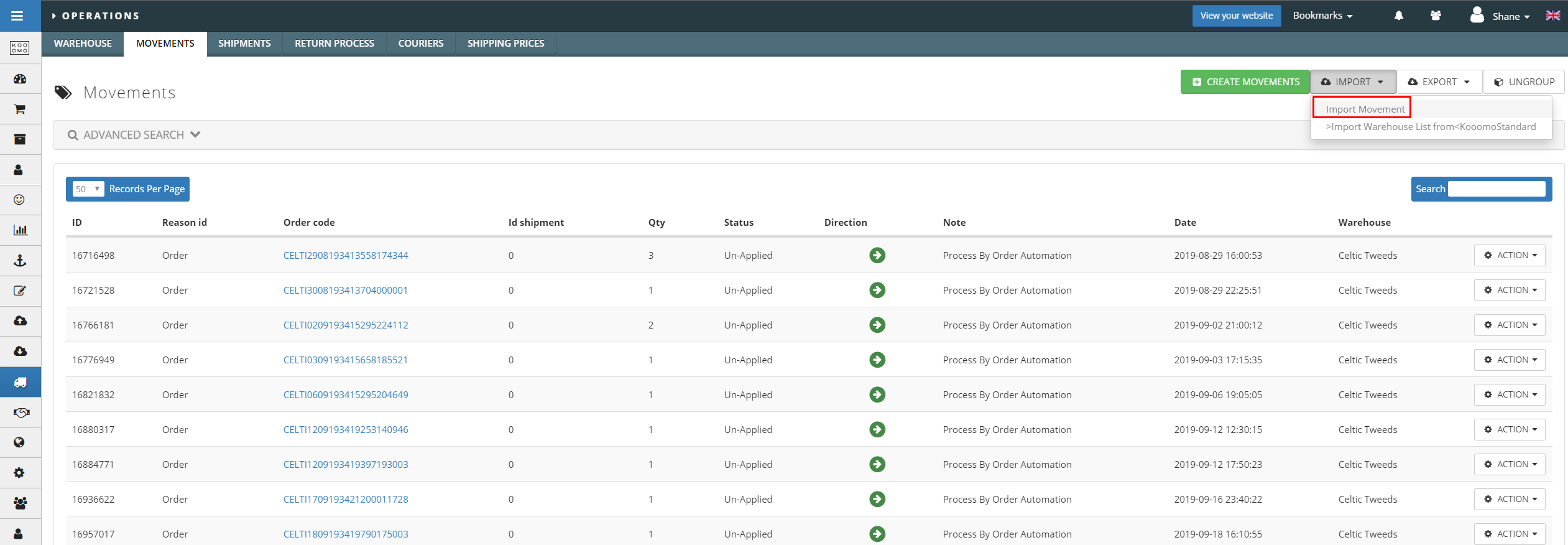
- Select the warehouse, add the file, select a movement (In=Add/Out=Remove), Select a reason and add a unique note so you will be able to search for the movement later.
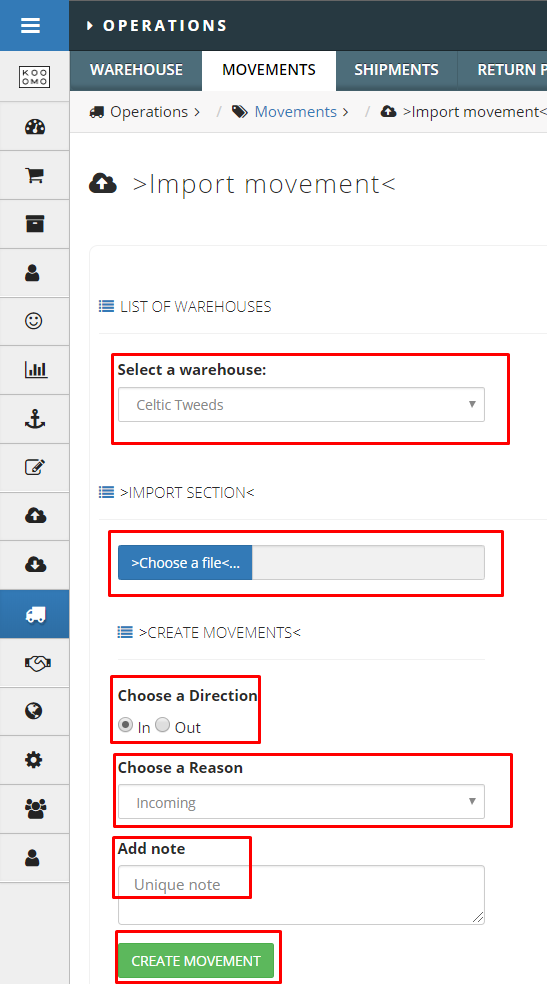
- A new page will open up where the movement will need to be applied to confirm the stock has been signed off & counted. Click Apply to add the stock to the store.