Shipping prices
To set up shipping prices, click "Operations" and then "Shipping Prices".
In the top right you should see "Add Shipping Price". Click this and you should see the below screen.
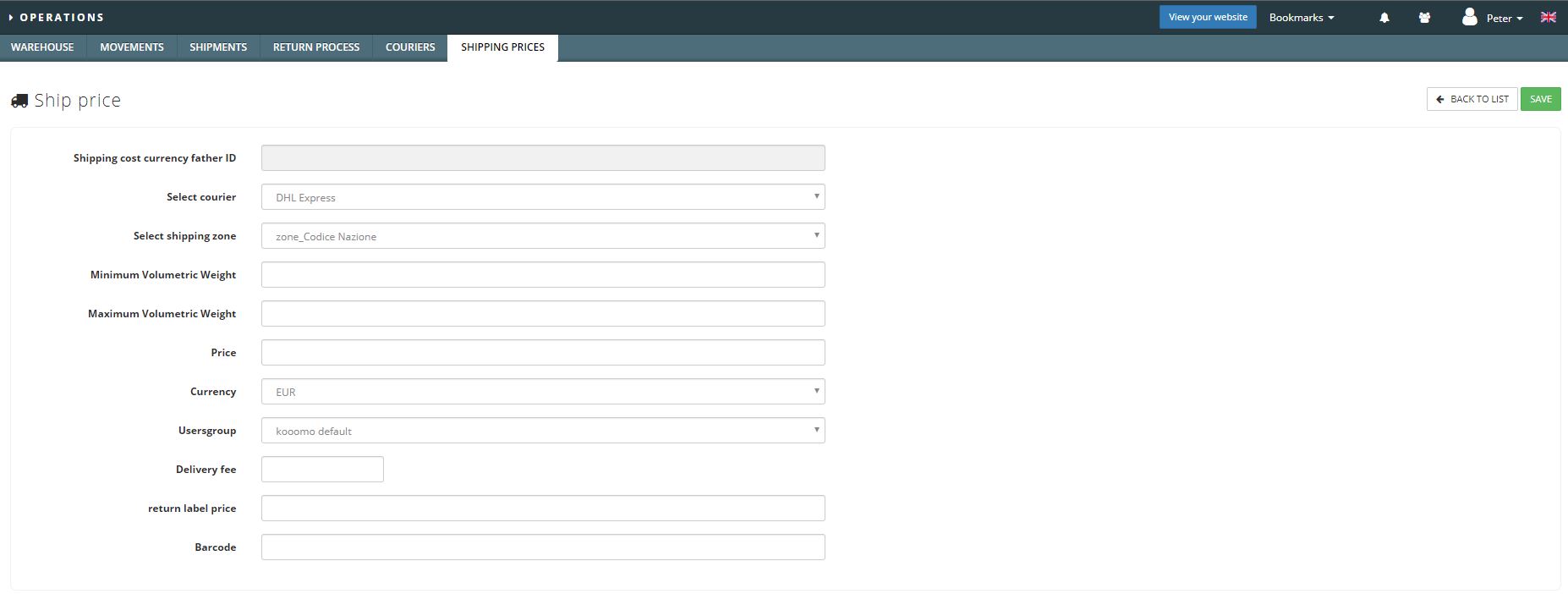
Here you have the following fields
Shipping Cost Currency Father ID: This is the default currency based off of your merchant's Father ID settings.
Select Courier: This is a drop down field, all of your installed couriers will appear here.
Select Shipping Zone: This is a drop down field, all of your shipping zones will appear here.
Minimum & Maximum Volumetric Weight: Here, you set the weight range you want this price to apply to i.e shipments between 1 and 10 units (please refer to the courier website to work out a volumetric weight).
Price: Enter the price you wish to charge.
Currency: Set the currency from the drop down. Your configured currencies will appear here.
Usergroup: Choose which user group to which you want to apply this cost.
Delivery Fee: Set an additional fee, generally this is used for Cash On Delivery services.
Return Label Price: If you offer a chargeable return label service, you set the cost here.
Barcode: Should the courier require, you can set the account bar code here.
Once you have set your shipping costs, you should see something like this:
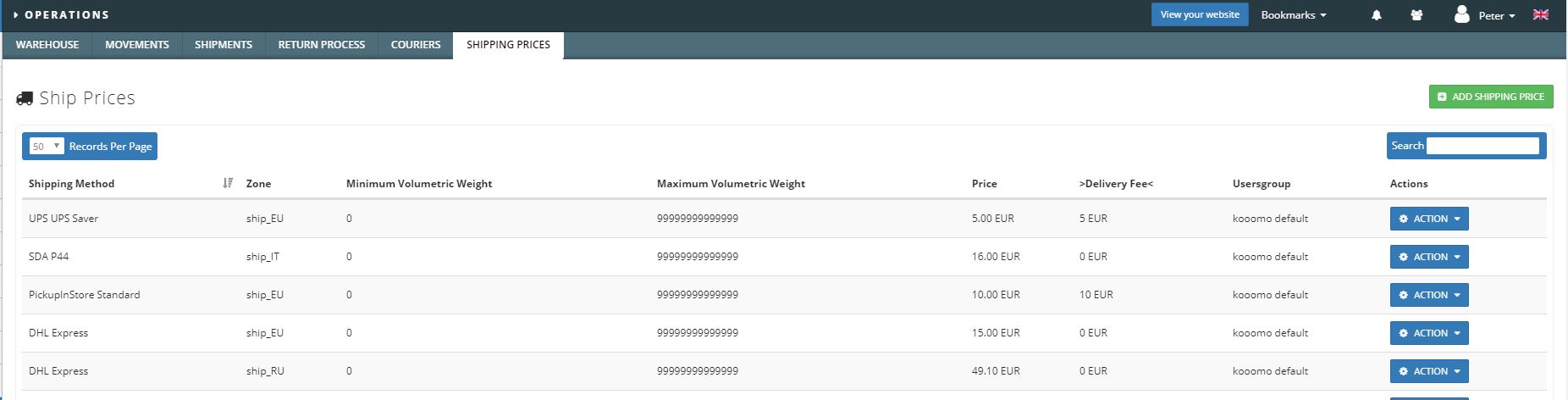
In the actions drop down you have two options.
Edit: The edit screen is the same as the set up screen.
Delete: Straight forward delete button, you will receive a pop up to confirm however.
