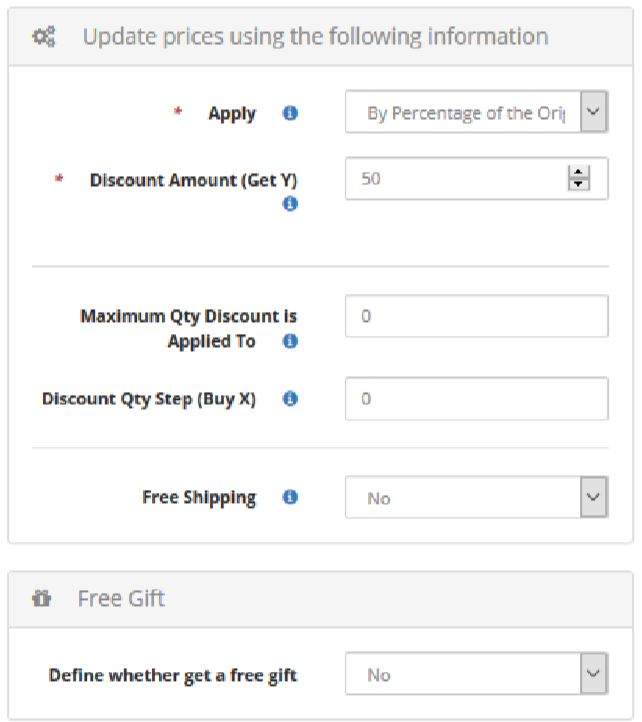Promotion Glossary
Marketing, Promotion Panel
Go to the marketing tab and click on promotion. In that panel, you’ve the list of all active and inactive promotions detailed per:
• Promotion ID • Promotion name
• Applied to – cart or products
• Coupon code – in case we have defined a specific coupon for the promo
• Status – active or inactive
• Start / End date – validity of the promotion
• Priority – when there is more than one promo enabled, the priority is used to determine the order in which to apply the promotions.
• Used n° times – how many times the promotion has been applied
• Last change – who has changed the promotion
By clicking on Add new promotion, you’re able to create a new promotion and define its conditions. Define the general information:
• Status: If the promo should be active or inactive.
• Start / End date: The promo will work starting from the start date defined and will end according to the end date, even if the status will remain active.
• Name: Set the name that will appear in the cart. Make sure it will contain all of the essential info about the promotion, to increase your conversion. You should set it in all languages.
• Description: Contains the essential details about the promotion (zone, % etc…). This information won’t be visible to the user.
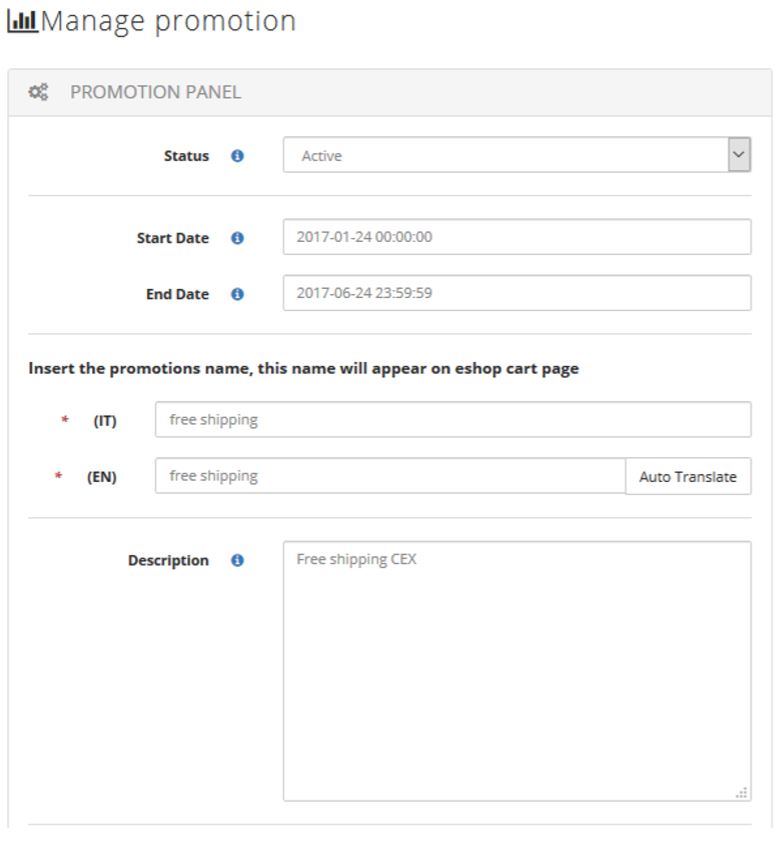
•Users Groups: Select in the dropdown menu who can see the promotion among Logged in users, Not logged in and All users.
• Users: If you want to create a promotion for a single user or for a small group of emails, you have to select “Specific” and insert the email address of the registered users in the database in the search bar. You can use the option “External Customized” for special list of users (can be edit only through the IT help). By selecting “All” the promo will be available for all users.
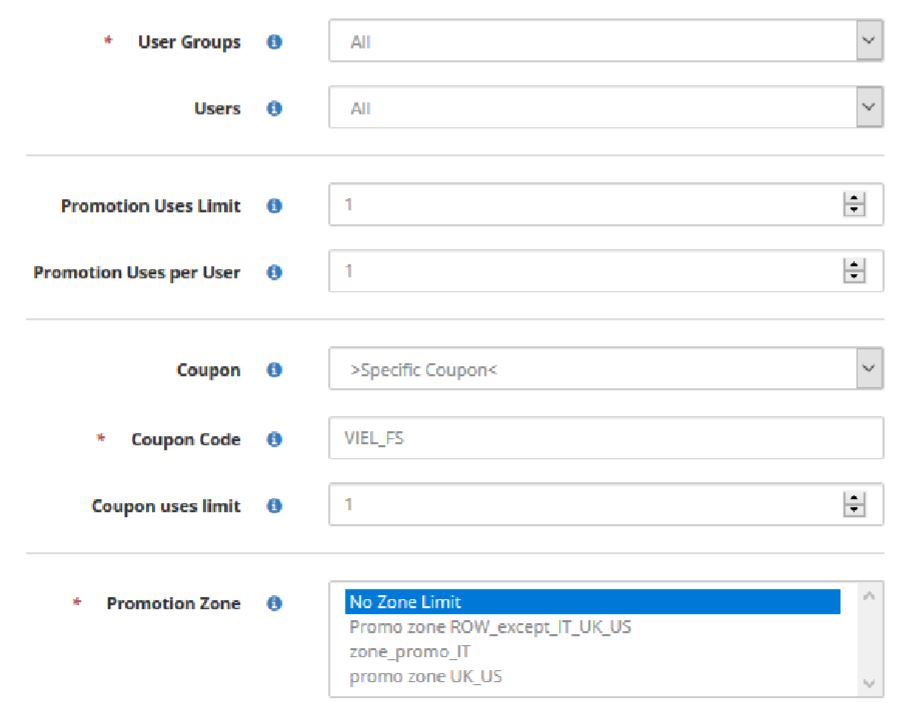
• Promotion uses limit: Define how many times the promotion can be used. If you set this value to 6 means that the promotion can be used only 6 times than will be disabled.
• Promotion uses per user: Define how many times each user can use this promotion. If it is set to 6 that means that only 6 customers can use this promo and then it won’t be available for further users.
• Coupon: Select this if you want to define a promotion with coupon usage in the cart. You can define a specific coupon or multiple coupons. By selecting multiple coupons, you can create all required coupon codes manually or automatically. You must save the promo before having access to the multiple coupon panel. Click on “plain text version” to copy all created codes in a txt file.
• Coupon code: You have to define the specific coupon code. The code can be alphanumeric.
• Coupon uses limit: Define how many times the coupon can be used in a cart.
• Promotion zone: Define the applicable zone of the promotion. The promotion zone should be set in the zones configuration.
• Conditions are applied to: o eShop Product: this means that the promotion will be applied to eShop products so you will see the discounted price on the category page and in the product page of o Cart. This means that the promotion will be applied to the cart so you will see the discount amount on cart page and confirm page if all the conditions of the promotion are applied. o Paid order: Create an automatic coupon in the email when the orders are processed.
• Stop Further Promotions Processing: You can choose to stop further valid promotions after applying this promotion.
Apply the rule only if the following conditions are met: You can create different conditions by changing the combination of these values.
o ALL: If you want all of the conditions to be respected without exception.
o ANY: If you want at least one of conditions to be respected.
o TRUE: If you want the conditions that are true.
o FALSE: If you want the conditions are false.
By clicking on the “+” button, you get all of the conditions available to use as the basis of the promotion.
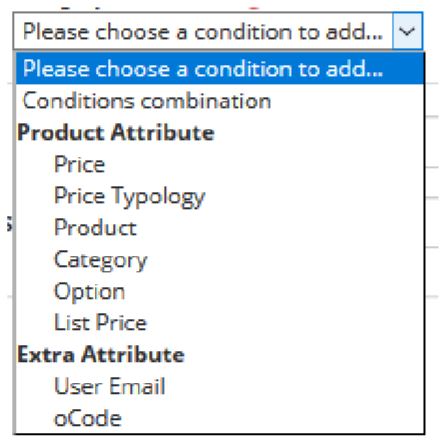
➢ eShop Product Conditions
• Conditions combination: Use this selection if you have more than one conditions to add.
• Product Attribute – Price: Price can be o if o is not o Equals or greater than o Equals or less than o Greater than o Less than
• Product Attribute – Price Typology: Price typology can be:
o Is
o Is not
o Contains
o Does not contain
o Is one of
o Is not one of
• Product Attribute – Product: adding the product id.
• Product Attribute – Category: adding the category id.
• Product Attribute – Option: you can set a different option for a different item. For example, the color or size.
• Product Attribute – Listprice: if you use different pricelists for each zone, you can select a specific one for your promotion.
• Extra Attribute – Email: if you want to give the promotion to a specific user only.
• Extra Attribute – oCode: if you want the promotion to only be valid for whom receives a specific URL in the Newsletter.
➢ eShop Actions
• Cascaded Calculation: Define whatever discounts should be calculated depending on the previous promotion applied. This means a cascaded calculation needs to be used and this value has to be set to yes. If the calculation should depend on the original price choose “no”.
• Apply - Define the discount method:
o “By Percentage of the Original Price” means to reduce the product price by X percent of original price;
o “To Percentage of the Original Price” means to reduce the product price to X percent of original price;
o “By fixed amount” means to reduce the product price by a fixed amount;
o “To fixed amount” means to reduce the product price to a fixed amount.
o “Fixed amount discount for cart”
o “Buy X and get Y Items N percent off means that for a single product (same product code), when you buy X, you will get Y of that product for N percent discount. Example Buy X number of product, get X free (same product) select Buy X get Y items N percent off – Discount amount 100% discount.
o “Buy any X and get Y Items N percent off” For each product add on the cart, when you buy X, you will get Y of any products (available on different product codes) on the cart for N percent discount.
• Discount Amount (Get Y): Define the discount amount.
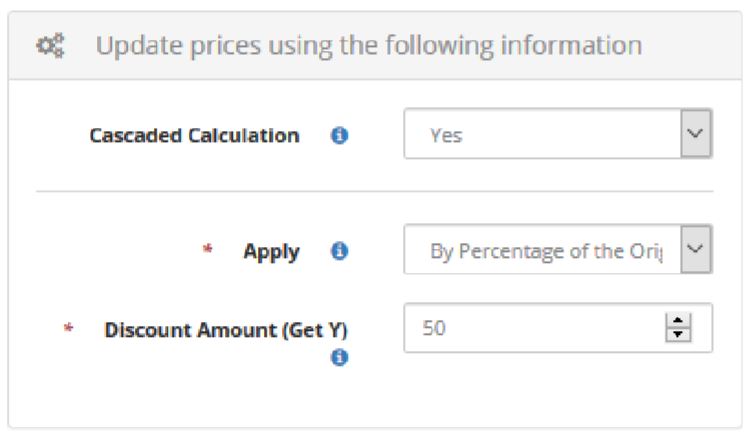
Examples
Buy One, Get One Free: Free: 100% discount
Buy One, Get One Half Price: 50% discount
➢ Cart Conditions
• Conditions combination: Use this selection if you have more than one conditions to add.
• Cart item sub selection: Use this condition when you want set the promotion for a specific quantity of items or specific amount.
• Cart item attribute combination: Use this condition when you want a combination of different attributes
• Cart Attribute – Subtotal: Use this field when you want to set a promotion on the specific subtotal amount in the cart. I.e. Free shipping for orders over 90€
• Cart Attribute – Subtotal with no discount
• Cart Attribute – Total Items Quantity: Use this value if you want to set the promotion for a specific quantity of items in the cart.
• Cart Attribute – Total product discount.
• Extra Attribute – User Email: if you want to give the promotion to a specific user only.
• Extra Attribute – oCode: if you want the promotion to be valid only for whom receives a specific URL in the Newsletter
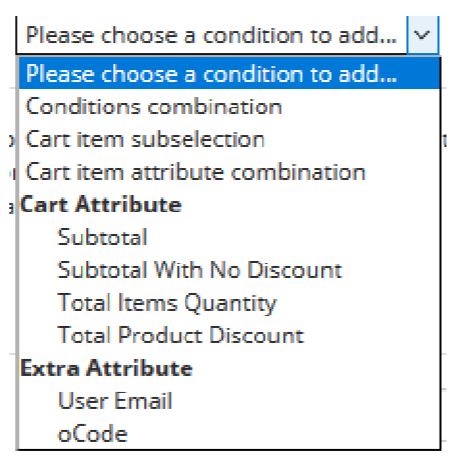
Apply the rule only to cart items matching the following conditions: This is for setting specific conditions only for items in the cart.
•Cart item Attribute – Price in cart: Use this setting if you want to set the promotion for a specific single item’s price in the cart. Eg. 10% only on items that cost more than 100€
• Cart item Attribute – Quantity in cart: Use this setting if you want to set the promotion for a specific single item’s quantity in the cart. Eg. 10% only if you add 2 quantity for a single item • Product Attribute – Product
• Product Attribute – Category
• Product Attribute – Option
• Product Attribute – Listprice
• Product Attribute – Product with a Discount
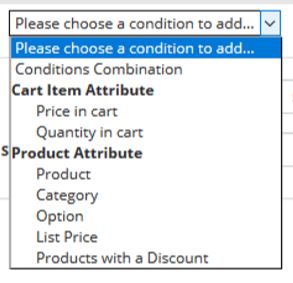
➢ Cart Actions
• Apply - define the discount method:
o “By Percentage of the Original Price” reduce the product price by X percent of original price.
o “To Percentage of the Original Price” reduce the product price to x percent of original price.
o “By fixed amount” reduce the price by a fixed amount for a single item in the cart.
o “To fixed amount” reduce the price to a fixed amount for a single item in the cart.
o “Fixed amount discount for cart” apply a fixed amount discount for cart total price.
o “Buy X and get Y Items N percent off means that for single product (same product code), when you buy X, you will get Y of that product for N percent discount.
o “Buy any X and get Y Items N percent off” For each product add on the cart, when you buy X, you will get Y of any products (available on different product codes) on the cart for N percent discount.
• Discount Amount (Get Y): Define the discount amount.
• Maximum Qty Discount is applied to: How many products can be applied with this promo.
• Discount Qty Sep (buy X)
• Free Shipping: Define if the promotion gives the right to free shipping.
• Free gift: Define if the promotion gives the right to a free gift (physical item id).