How to create a CMS SEO friendly URL
In order to save Single content and Multiple content URLs, the content needs to be activated in the CMS Panel.
Go to CMS> Configuration
·Mark the first field that appears as simple text as mandatory (Note: can be any of the fields that are simple text) and click on the Save button after.
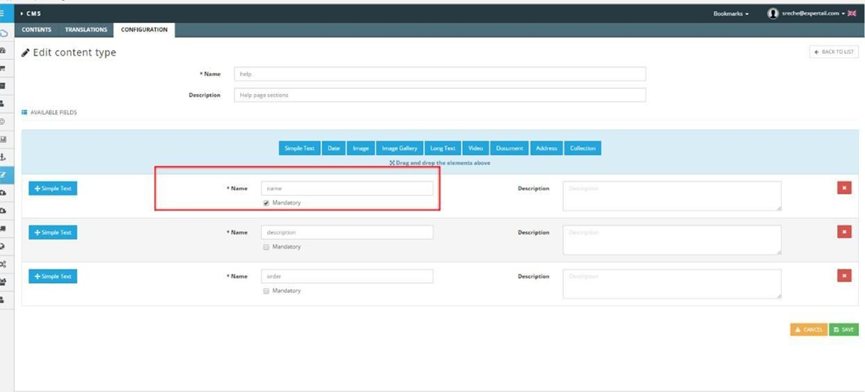
CMS Single content are all single corporate pages related to a CMS content that need their own SEO Alias (i.e. a news). In order to be able to save an SEO alias for a new CMS content, you must set the rules (“Add CMS rule”). In this way, the system knows which mandatory fields to consider when creating the SEO alias.
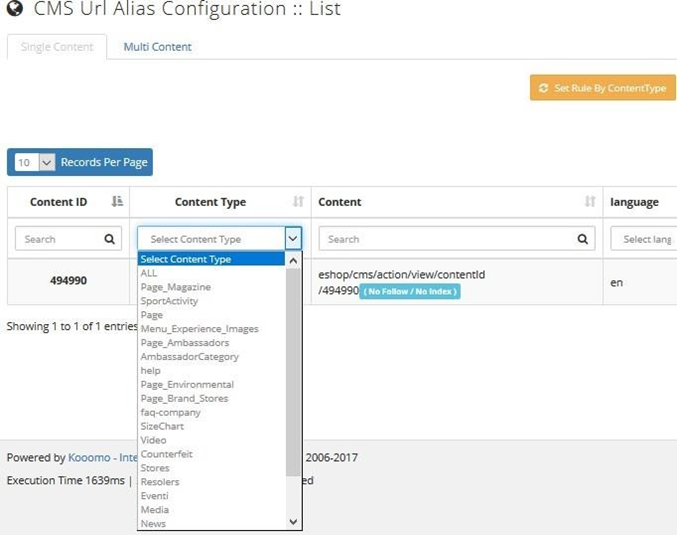
Assign a name to the rule and save.
Once you have created the rule, filter for content ID or select the content type to which you want to save the URL.
Before saving you can check the preview of the alias. If it is not correct you can customize it. Save all alias or save them individually.

An alias can be edited or deleted permanently.
Setting the rule by Content Type allows you to set a different rule to a content type, between rules already created. If you change the rule of a content, you can define whether to keep the traffic (redirection of the traffic from the previous URL to the new one) or jeep custom alias (change with the new rule also custom alias previously changed) and save automatically.


Once the rules are defined, you can generate an SEO Friendly Alias from the SEO section >SEO URL Configuration.
In order to be able to create SEO alias, it is necessary to define rules. To add rules, go into the rules list – add URL alias rule and define how the categories and products alias should be structured (i.e. with category name – product name). In order to generate SEO friendly URLs in bulk for all category and product URLs, you need to click on the blue ‘’ Generate’’ button.
Once the SEO friendly URLs are generated, you will receive an email notification.
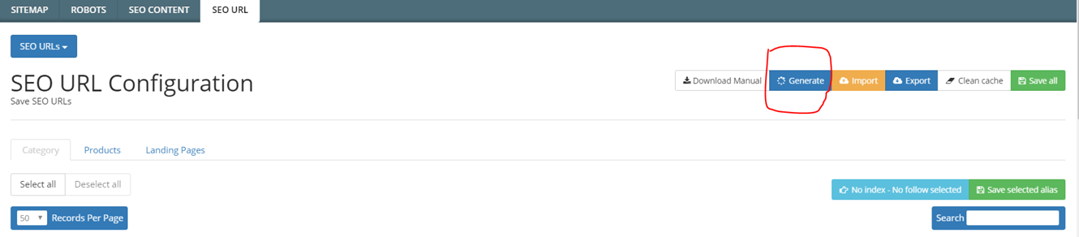
In case you want to create a single SEO alias, you should click on “Save selected alias” to save the alias or click on the corresponding alias to save the single one. You can customize the single alias, changing it manually or changing the rule to be applied.
On the left side, you can see the original URL - on the right side, the alias to be saved/saved. You can filter for category ID, category name, lang, rule defined and alias. Below is an example of the alias to be created.
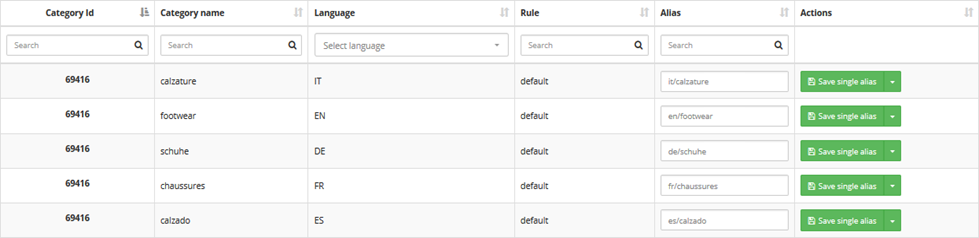
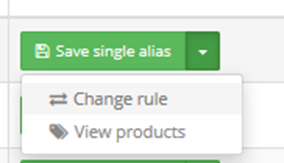
By selecting alias, you can set them as no index – no follow. The index allows the search engine to index the page by default.
No index disallows search engines from sowing this page in the results.
Follow tells the search engines to follow the links on the page, whether it can index it or not.
No follow tells the search engines to not follow links on the page at all.
By clicking on Products tab you’re able to save aliases for products. Select the category you want to save products for and the language, then filter. You’ll get all the products assigned to the specific category and you will be able to save all aliases.
Remember to save aliases in all languages. You can filter inside the category only for not saved aliases.
